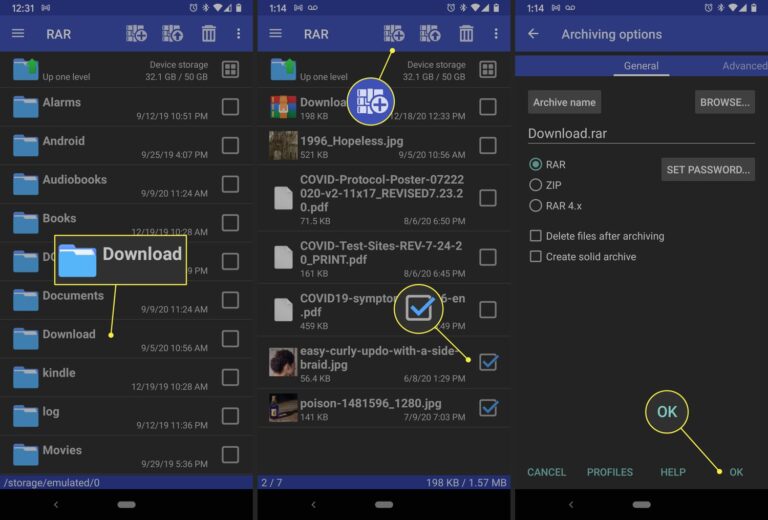How do I Transfer WhatsApp from Old Android to New Android?
To transfer the WhatsApp data from your old Android to your new Android, you can use four main methods: QR code, Google Drive backup, local backup, and third-party tools. Each method supports chats, photos, and media transfer. Choose the one that matches your needs QR for speed, Drive for cloud, local for offline, or third-party for complex moves.
With over 2.95 billion monthly active users worldwide, WhatsApp has become essential for daily communication. This complete guide shows you every method to move your WhatsApp chats, photos, videos, and media from your old Android phone to your new one. You’ll learn the exact steps for each method, plus fixes for common problems.
How Do I Transfer WhatsApp Using QR Code?
The QR code method is the fastest way to transfer WhatsApp between Android devices. WhatsApp introduced this feature in 2023 as a more secure local transfer method that encrypts data and only shares it between your two devices over your local network.
What You Need Before Starting
Both phones must have Android 5.1 or higher. Both smartphones should have their WiFi enabled and share the same network. Your old phone needs WhatsApp already installed with your chat history.
Step-by-Step QR Code Transfer
On your old Android phone:
- Open WhatsApp
- Tap the three dots in the top right corner
- Go to Settings > Chats > Transfer Chats
- Tap “Start”
- Turn on location access when asked
On your new Android phone:
- Download WhatsApp from Play Store
- Open WhatsApp and enter your phone number
- Verify your number with the SMS code
- Select “Continue” when WhatsApp asks about transferring chat history
- A QR code will appear on your screen
Complete the transfer: Use the WhatsApp camera on your old phone to scan the QR code on your new phone. When prompted, accept local network permissions. Both phones must stay near each other, unlocked, and connected to WiFi during transfer.
The transfer time depends on your data size. While your chat history is transferring, a percentage bar will track the progress.
What Transfers with QR Code Method
The QR code method transfers:
- All chat messages and group chats
- Photos, videos, and voice messages
- Documents and media files
- Profile information
Important note: Payment messages and call history cannot be transferred.
How Do I Transfer WhatsApp Using Google Drive Backup?
Google Drive backup is the most reliable method for large WhatsApp data transfers. This method works even if your phones are far apart and provides a cloud safety net for your data.
Setting Up Google Drive Backup on Old Phone
- Open WhatsApp on your old Android
- Tap three dots > Settings > Chats > Chat backup
- Make sure you’re signed into your Google account
- Select back up to Google Drive and choose backup frequency (daily, weekly, monthly).
- Tap “Back Up Now”
- Choose whether to include videos (videos take more space and time)
WhatsApp has evolved significantly since its early days on Nokia Symbian devices, and now offers robust backup features across all Android platforms.
Storage tip: Google provides 15 GB of free storage shared across Google Drive, Gmail, and Google Photos. If your WhatsApp media is large then you might need to upgrade your storage plan.
Restoring on New Android Phone
- Install WhatsApp on your new Android from Play Store
- Open WhatsApp and verify your phone number (same number as old phone)
- Sign in to the same Google Account on both your old and new devices.
- WhatsApp will detect your Google Drive backup automatically
- Tap “Restore” when prompted
- Wait for the process to complete
Key requirements: You’re using the same phone number used to create the backup and you’re logged into the same Google account that holds the backup.
Google Drive Backup Benefits
- Automatic daily backups available
- Works across different WiFi networks
- Data is encrypted and stored securely in the cloud
- Easy restoration on any Android device
- Keeps your data safe if phone breaks
Common Google Drive Issues and Fixes
Can’t find backup? Make sure you’re signed in to the same Google Account on both your old and new devices.
Backup too old? Google’s storage policies require WhatsApp backups to be updated at least every five months to avoid automatic deletion.
Not enough storage? If your Android phone is running low on storage and have not enough space to restore the backup file, you will be unable to restore WhatsApp backup from Google Drive. Delete unnecessary files first.
How Do I Transfer WhatsApp Using Local Backup?
Local backup works without internet and stores WhatsApp data directly on your phone. WhatsApp creates a local backup of WhatsApp data every morning at 2:00 am by default, and save them to your Android phone’s internal storage.
Creating Local Backup
- Open WhatsApp on your old phone
- Go to Settings > Chats > Chat backup
- Tap on “Back up to Google Drive” and select “Never”. This will prevent WhatsApp from backing up WhatsApp to Google Drive.
- Tap “Backup” to create local backup on your device
Transferring Local Backup Files
Using file manager:
- Install a file manager app on both phones
- Open the file manager app, and navigate to your local storage > WhatsApp > Databases.
- Copy the backup files to SD card or cloud storage
- Transfer files to your new phone
- Place files in the same WhatsApp > Databases folder
Using computer: Connect your Android device to your computer using a compatible USB cable. Navigate to the WhatsApp directory on your device and copy the backup files to your computer’s secure location.
Restoring from Local Backup
- Install WhatsApp on new phone (don’t open yet)
- Copy backup files to WhatsApp > Databases folder
- Open WhatsApp and verify phone number
- WhatsApp will detect local backup and offer to restore
- Tap “Restore” and wait for completion
Local backup location: Local backups of WhatsApp are stored in the ‘WhatsApp’ folder on the device’s internal storage or SD card.
How Do I Transfer WhatsApp Without Any Backup?
Third-party transfer apps can move WhatsApp data directly between phones without backups. These tools work when other methods fail or when you need to transfer between different phone numbers.
Using Third-Party Transfer Tools
Popular options include MobileTrans, Dr.Fone, and Wondershare tools. These applications:
- Transfer data directly between devices
- Work without internet connection
- Handle different phone numbers
- Transfer multiple data types beyond WhatsApp
Basic process:
- Download transfer software on computer
- Connect both Android phones via USB
- Select WhatsApp as data type to transfer
- Follow on-screen instructions to complete transfer
For users who need additional mobile apps and tools, third-party solutions offer comprehensive data migration options.
Email Export Method
For important individual chats:
- Open specific WhatsApp chat
- Tap “Export” and select “Attach Media” to export the chats with media files or “Without Media”
- Choose Email as export option
- Send to your email address
- Download on new phone
Note: This method only works for individual chats, not complete WhatsApp transfer.
What If I Have Different Phone Numbers?
You can transfer WhatsApp data while changing phone numbers, but the process requires extra steps. You can’t transfer your WhatsApp data to a new phone number. However, you can change your phone number on your old device to your new phone number before you transfer it to your new phone.
Change Number Process
- Keep both old and new SIM cards active
- Open WhatsApp on your old device and go to its Settings > Accounts > Change Number.
- Enter the old as well as the new phone number on their respective fields.
- Verify new number with SMS code
- Create backup with new number
- Transfer data using any method above
Important: Before starting the transfer, use the Change Number feature in WhatsApp settings to update your phone number. This ensures your chat history and account information are linked to your new number.
Common Transfer Problems and Solutions
Transfer Stopped or Failed
QR code not working? Both phones must be on same WiFi network. Both smartphones should have their WiFi enabled and share the same network. Try restarting both devices.
Google Drive restore stuck? Google Drive backup is stored online. WhatsApp can’t find backup on Google Drive when your phone is not connected to network or the internet connection is not stable. Check internet connection.
Local backup not found? Files must be in exact location: Internal Storage > WhatsApp > Databases. Check file names match WhatsApp format.
Some Messages Missing After Transfer
On your old device, check when WhatsApp was last backed up. If backup is old, some recent messages won’t transfer. Always create fresh backup before transfer.
Media files downloading slowly? This is normal. Once done your messages will appear and media files will begin downloading in the background.
Encryption Password Required
If restore asks for password, you have end-to-end encrypted backup. You’ll need that password or 64-digit encryption key to decrypt and restore the backup in the future. Check your secure notes or backup settings.
Which Transfer Method Should I Choose?
Choose based on your specific needs:
QR Code Method – Best for:
- Fast local transfer
- Both phones available
- Stable WiFi connection
- First-time transfer
Google Drive Backup – Best for:
- Large data amounts
- Long-term backup strategy
- Phones in different locations
- Regular backup routine
Local Backup – Best for:
- Limited internet connection
- Privacy concerns about cloud storage
- Storage space constraints
- Offline transfer needs
Third-party Tools – Best for:
- Different phone numbers
- Complex transfer scenarios
- Multiple data types
- Troubleshooting failed transfers
Transfer Speed and Data Usage
Transfer speeds vary by method:
- QR Code: Fastest for local transfer (10-30 minutes for 1GB)
- Google Drive: Depends on internet speed (upload + download time)
- Local Backup: Fast once files copied (5-15 minutes restore)
- Third-party: Varies by tool and data size
Data usage: By default, WhatsApp will only upload backups when you’re connected to a Wi-Fi network. Google Drive sharing is designed to work efficiently across devices. Google Drive method uses most mobile data if WiFi unavailable.
Final Thoughts
Transferring WhatsApp from old Android to new Android is straightforward when you choose the right method. The QR code method offers the fastest local transfer, Google Drive provides reliable cloud backup, and local backup works without internet. For complex situations, third-party tools handle special cases like different phone numbers.
Key success tips: Always backup before transfer, use same phone number when possible, keep stable internet connection, and don’t interrupt the transfer process. Most transfer problems happen from rushing or poor connections.
Choose the method that matches your needs, follow the exact steps, and your WhatsApp chats will move safely to your new Android phone. Your messages, photos, and memories stay with you no matter which phone you use.For more Android tips and mobile guides, check out our apps section and games section. If you need additional help with your transfer, please contact us for personalized support.