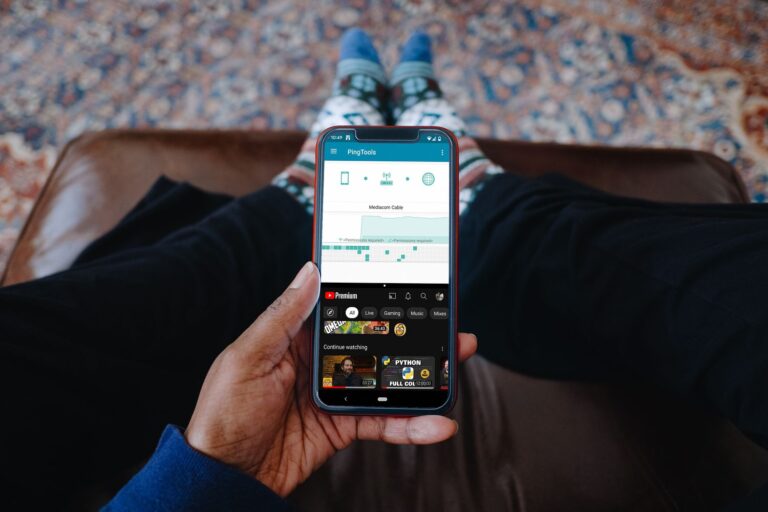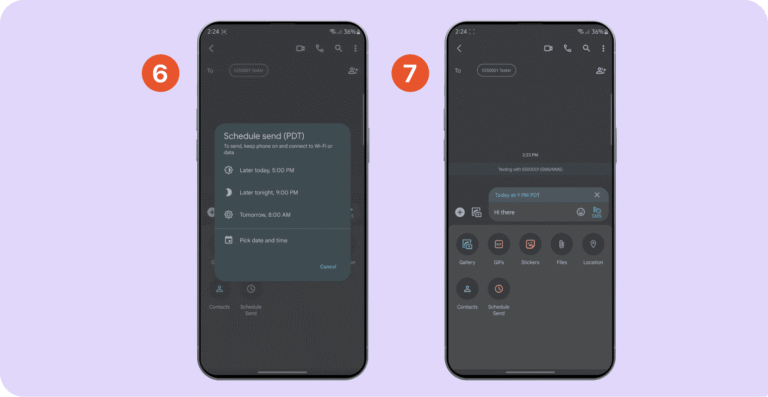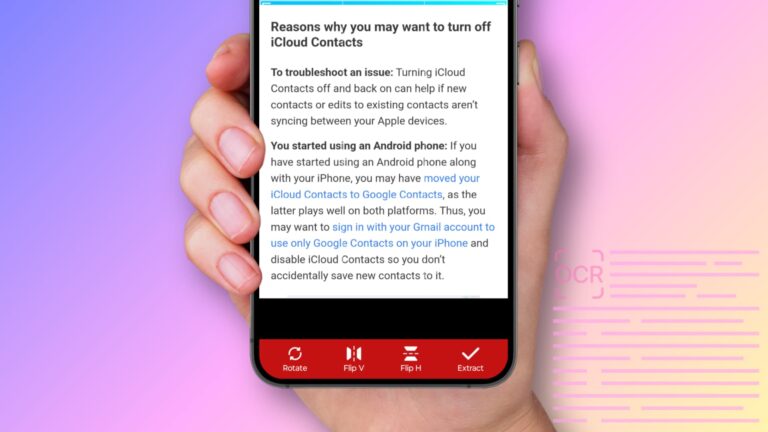How Do I Force Android to Run an Older Version of an App?
To force Android to run an older version of an app, uninstall the current version and install the older APK from a trusted source like APK Mirror. Make sure to disable auto-updates in the Play Store to prevent it from upgrading again. This method works best on Android 10 or higher without needing root.
This guide shows you five different ways to get older app versions running on your Android phone. We’ll cover everything from simple downgrades to bypassing Android 14’s new restrictions.
Why You Might Want an Older App Version
Sometimes newer isn’t better. Here are common reasons people want older app versions:
App updates can be annoying. New versions might remove features you love or change the interface in ways you don’t like. Instagram, for example, has removed many features over the years that users miss. According to research from the Pew Research Center, user frustration with app changes is a major factor in platform switching behavior.
Newer versions can be buggy. Fresh updates sometimes come with crashes, slow performance, or broken features. Going back to a stable older version fixes these problems.
Your phone might be too old. Newer app versions often require more recent Android versions. If you have an older phone, you might need an older app version that still works.
Data and storage concerns. Newer apps are often larger and use more resources. Older versions can save space and data on your device.
Method 1: Uninstall Updates for System Apps
This is the easiest method and works for apps that came with your phone.
How to Roll Back System Apps
System apps like Chrome, Gmail, or Samsung Internet can be rolled back to their original versions quickly:
Step 1: Open your phone’s Settings app Step 2: Find “Apps” or “Application Manager” (this varies by phone brand) Step 3: Look for the app you want to downgrade Step 4: Tap on the app name Step 5: Tap the three dots in the top-right corner Step 6: Select “Uninstall updates” Step 7: Confirm by tapping “OK”
Your app will now return to the version that came with your phone. This method is safe and doesn’t require downloading files from outside sources.
What Happens After Rolling Back
After you uninstall updates, the app goes back to its factory version. You might lose some newer features, but the app will still work. Your data usually stays safe, though some apps might ask you to sign in again.
Method 2: Download and Install Older APK Files
This method works for any app but requires more steps.
Finding Safe APK Files
APK Mirror is your best bet. This website has been around since 2014 and is run by the same people behind Android Police, a trusted Android news site. Every APK file is manually reviewed by the APKMirror team before being posted to the site.
Other trusted sources include:
- F-Droid (for open-source apps)
- APKPure (similar to APK Mirror)
- The app developer’s official website
Step-by-Step Installation Guide
Step 1: Uninstall the Current App
- Go to Settings > Apps
- Find your app and tap it
- Tap “Uninstall” and confirm
Step 2: Download the Older Version
- Visit APK Mirror on your phone’s browser
- Search for your app
- Look for the version you want (check the date it was released)
- Download the APK file
Step 3: Enable Unknown Sources
- When you try to install, Android will ask for permission
- Tap “Settings” and toggle “Allow from this source”
- This is safe for trusted sites like APK Mirror
Step 4: Install the APK
- Tap the download notification or find the file in your Downloads folder
- Tap “Install” and wait for it to finish
Installing APK Bundles
Some newer apps use a format called APK Bundles (.apkm files). These need the APK Mirror Installer app:
Step 1: Download APK Mirror Installer from the Play Store Step 2: Download the .apkm file you want Step 3: Open the file with APK Mirror Installer Step 4: Follow the prompts to install
The installer handles all the technical stuff for you.
Method 3: Bypass Android 14 Restrictions
Android 14 blocks very old apps from installing. Apps that target API levels lower than 24 (7.0) will not install with Android 15, and 25/26 (7.1-8.0) with Android 16. But there’s a workaround. This change was implemented because, according to Google’s Android Security report, older API levels are commonly exploited by malware to bypass modern security protections.
Using ADB Commands
This method requires a computer but works reliably:
Step 1: Set Up ADB
- Download Android Platform Tools on your computer
- Enable Developer Options on your phone (tap Build Number 7 times)
- Turn on USB Debugging in Developer Options
Step 2: Connect Your Phone
- Connect your phone to your computer with a USB cable
- Open a command prompt in the Platform Tools folder
- Type: adb devices
- Allow USB debugging on your phone when prompted
Step 3: Install the Old App
- Put your APK file in the Platform Tools folder
- Type: adb install –bypass-low-target-sdk-block FILENAME.apk
- Replace FILENAME with your actual file name
This command tells Android to ignore the age restrictions and install the app anyway.
Important Notes About ADB Method
This only works for 64-bit apps on newer phones. Make sure the game you’re trying to run is 64-bit on Android 14 or you’re wasting your time following this guys advice.
You need to trust the APK file. Only use this method with apps from sources you trust completely.
Method 4: Prevent Apps from Updating
Once you have an older version installed, you’ll want to stop it from updating automatically.
Turn Off Auto-Updates for All Apps
Step 1: Open the Google Play Store Step 2: Tap your profile picture in the top-right Step 3: Select “Settings” Step 4: Tap “Network preferences” Step 5: Tap “Auto-update apps” Step 6: Choose “Don’t auto-update apps” Step 7: Tap “Done”
Stop Updates for Specific Apps
If you only want to freeze certain apps:
Step 1: Open the Play Store Step 2: Search for the app you want to freeze Step 3: Tap the three dots in the top-right corner of the app page Step 4: Uncheck “Enable auto update”
This keeps other apps updating while your chosen app stays put.
Remove Apps from Play Store Tracking
For apps installed from APK files, you can hide them from the Play Store:
Step 1: Go to Play Store > Profile > Manage apps & device Step 2: Find the app in your list Step 3: Remove it from your library
This stops the Play Store from trying to update the sideloaded version.
Method 5: Use APK Editors to Fake Version Numbers
This advanced method tricks apps into thinking they’re newer versions.
How Version Spoofing Works
Some apps check their version number against a server and refuse to work if they’re “too old.” APK editors can change this version number to fool the app.
Step 1: Download APK Editor from the Play Store or third-party sources Step 2: Select “Select APK from APP” in the editor Step 3: Choose your app and tap “Common Edit” Step 4: Change the version name to match the latest version in the Play Store Step 5: Save the changes and install the modified APK
When This Method Works
The method may not work on all the Apps which need real-time internet access but still, you can give it a try. It’s most useful for apps that do simple version checks rather than complex server verification.
This method requires some technical knowledge and doesn’t work for all apps.
Security and Safety Considerations
Running older app versions comes with risks you should know about.
Potential Security Issues
Older apps have known security holes. Developers fix security problems in newer versions. Using old versions might expose your data to hackers. The Federal Trade Commission emphasizes that outdated mobile apps are a significant security risk for consumer data protection.
Malicious APK files exist. Only download from trusted sources. Hackers can insert malicious code into a legitimate app, so there is a chance an app you download from a third-party source could access your personal and financial data.
Missing security patches. Apps connect to the internet and handle your personal data. Newer versions often include important security updates that protect against vulnerabilities. The National Institute of Standards and Technology guidelines emphasize that regular software updates are crucial for maintaining cybersecurity.
How to Stay Safe
Stick to trusted sources. APK Mirror, F-Droid, and official developer websites are your safest bets.
Check app permissions. Before installing any APK, look at what permissions it requests. Avoid apps asking for unnecessary access.
Keep important apps updated. Banking apps, password managers, and other security-critical apps should stay current.
Use antivirus software. A good mobile antivirus can catch malicious APK files before they cause problems.
Troubleshooting Common Problems
Sometimes things don’t go as planned. Here are solutions to common issues.
“App Not Installed” Error
This usually means:
- Architecture mismatch: Your phone is 64-bit but the APK is 32-bit
- Corrupted download: Try downloading the APK file again
- Insufficient storage: Free up space on your device
- Conflicting signatures: Completely uninstall the current version first
App Crashes After Installation
Clear the app’s data:
- Go to Settings > Apps > [App Name]
- Tap “Storage”
- Tap “Clear Data” and “Clear Cache”
Check Android version compatibility. The old app might not work on your current Android version.
Cannot Enable Unknown Sources
On newer Android versions, this permission is per-app:
- Try to install the APK first
- Android will guide you to the right settings page
- Toggle the permission for your browser or file manager
Play Store Keeps Trying to Update
Remove the app from your Play Store library:
- Go to Play Store > Profile > Manage apps & device
- Find the app and remove it
- This stops update notifications
Apps That Are Harder to Downgrade
Some apps make downgrading more difficult.
Apps with Server-Side Checks
WhatsApp, Instagram, and TikTok often check your version against their servers. They might refuse to work if your version is too old.
Banking and financial apps usually require the latest version for security reasons.
Games with online features might not connect if your version doesn’t match server requirements.
Workarounds for Stubborn Apps
Use web versions. Many apps have mobile websites that work just as well.
Look for alternative apps. Open-source alternatives often don’t have forced update requirements.
Accept the newer version. Sometimes it’s easier to adapt to changes than fight them.
Best Practices for Managing App Versions
Follow these tips to make app version management easier.
Before Updating Any App
Read the changelog. App stores show what’s new in each update. Look for mentions of removed features or major changes.
Check user reviews. Recent reviews often mention problems with new versions.
Wait a few days. Let other users test the update first and report any issues.
Backup Strategies
Keep APK files of versions you like. Use apps like APK Extractor to save current versions before updating.
Export app data when possible. Some apps let you backup your settings and data separately.
Document your setup. Keep notes about which app versions work best for you.
When to Update vs. When to Stay Put
Update for security fixes. If the changelog mentions security improvements, update immediately.
Stay put for cosmetic changes. UI changes and feature additions are usually optional.
Update for bug fixes. If you’re experiencing problems, newer versions might solve them.
Alternative Solutions
If downgrading doesn’t work, try these alternatives.
Using Older Android Versions
Virtual machines like VMOS can run older Android versions inside your current phone. This lets you use very old apps that won’t work on modern Android.
Dual boot setups on some phones allow switching between Android versions.
Old backup phones can run apps that won’t work on newer devices.
Finding Replacement Apps
F-Droid has open-source alternatives to many popular apps. These often have fewer restrictions and more user control.
Alternative app stores like Amazon Appstore or Samsung Galaxy Store sometimes have different app versions.
Web apps and PWAs can replace native apps entirely for some services.
Legal and Ethical Considerations
Downloading APK files raises some legal questions.
What’s Legal
Apps you’ve already purchased are generally OK to download from third-party sources, though this varies by country.
Free apps are usually fine to download from reputable sources.
Open-source apps can be freely downloaded and modified.
What to Avoid
Paid apps from unauthorized sources might be pirated versions.
Modified apps that remove ads or unlock features without payment are usually illegal.
Apps from sketchy websites might contain malware or violate copyright.
Staying Ethical
Support developers. If you use an app regularly, consider paying for it or tolerating ads.
Report bugs to developers. Help make newer versions better instead of just avoiding them.
Respect terms of service. Some apps explicitly prohibit using older versions.
When Older Versions Stop Working
Eventually, old app versions might stop functioning entirely.
Server-Side Changes
API changes can break old apps when services update their backend systems.
Authentication updates might prevent old apps from logging in.
Feature deprecation can make parts of old apps unusable.
OS-Level Incompatibilities
Android security changes sometimes break old apps completely. Google’s Android Developer documentation shows how each new Android version introduces security improvements that may prevent older apps from functioning properly.
Permission system updates can prevent old apps from accessing necessary features.
Hardware changes in newer phones might not work with old apps.
Planning for the Future
Keep multiple versions. Save several older versions of important apps, not just one.
Monitor developer communications. Follow app developers to know about upcoming changes.
Have backup plans. Know what alternatives exist for your critical apps.
Final Thoughts
Running older app versions on Android is definitely possible, but it requires some technical knowledge and careful attention to security. The methods we’ve covered work for most situations, from simple system app rollbacks to bypassing Android 14’s restrictions.
Remember that newer app versions usually exist for good reasons – security fixes, bug repairs, and compatibility improvements. Only stick with older versions when you have a compelling reason and understand the risks involved.
The key is finding the right balance between having the features you want and staying secure. Use trusted sources like APK Mirror, keep security-critical apps updated, and always backup your data before making changes.
Whether you’re trying to get back a beloved feature or make an old app work on a new phone, these methods will help you take control of your Android experience. Just remember to be careful, stay informed about security risks, and respect developers’ hard work.