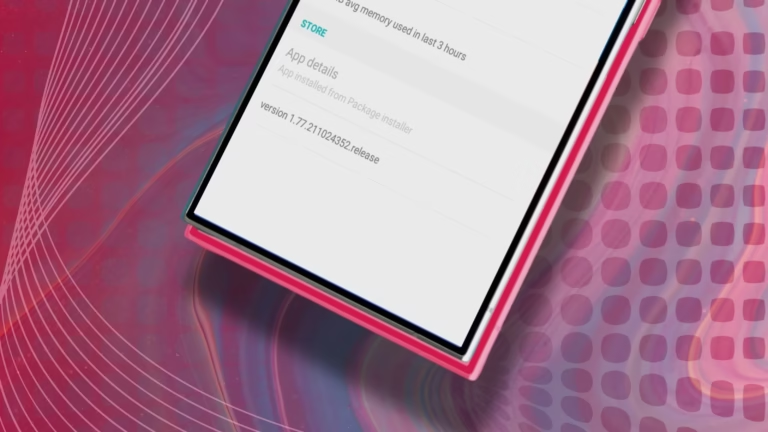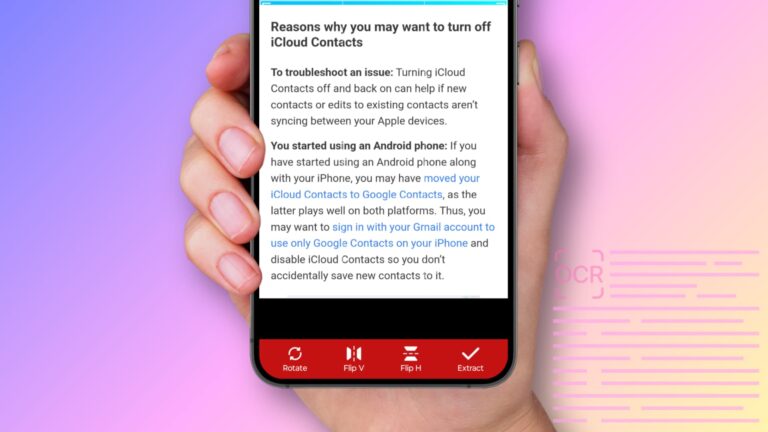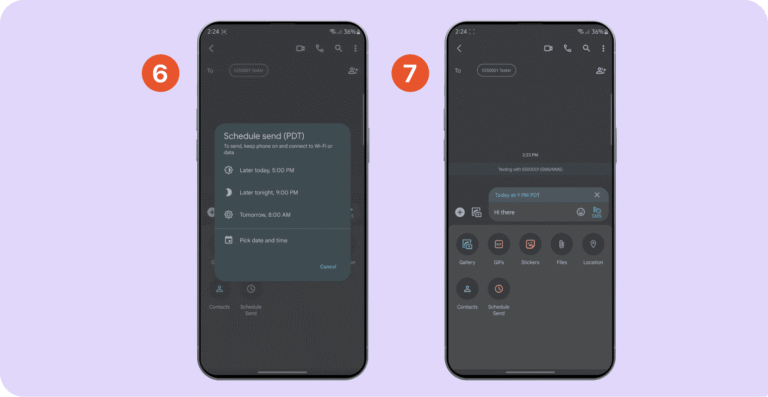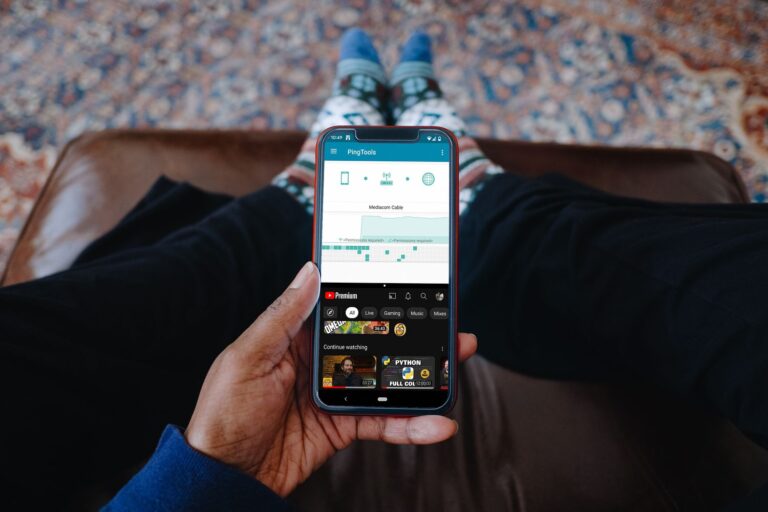How to Block Ads in Android Phone Without Root?
To block ads on Android without root, install apps like Blokada or AdGuard, change your Private DNS settings, or use browsers like Firefox with uBlock Origin. These methods block ads in apps, games, and websites without needing system access. They’re free, safe, and easy for all Android users in 2025.
This guide covers every method to stop annoying ads on your Android device. You’ll learn about free apps, browser solutions, and system-wide blocking techniques that don’t require technical skills or voiding your warranty.
What Is Ad Blocking on Android?
Ad blocking removes unwanted advertisements from websites, apps, and games on your Android device. Modern ad blockers work by filtering network requests, blocking known ad servers, or using DNS-level filtering to prevent ads from loading.
Nearly 912 million people worldwide actively use ad blockers, with mobile devices accounting for the majority of ad-blocking activity. Android users have multiple options to block ads without rooting their phones.
Why Block Ads on Android?
People use ad blockers for 5 main reasons:
- Faster browsing – Pages load 28% faster without ads
- Better privacy – Stops tracking and data collection
- Less data usage – Saves mobile data by blocking ad downloads
- Improved battery life – Reduces background processes
- Better user experience – Removes pop-ups and intrusive content
How Do Ad Blockers Work Without Root?
Ad blockers work without root by using VPN connections, DNS filtering, or browser-level blocking. These methods don’t modify system files, making them safe and reversible.
Three main techniques power non-root ad blocking:
VPN-Based Blocking: Apps like AdGuard and Blokada create local VPN connections to filter network traffic. All data passes through the ad blocker, which removes ads before they reach your apps.
DNS Filtering: Services like DNS66 redirect ad requests to nowhere by changing DNS settings. When apps try to load ads, the requests go to blocked addresses.
Browser Extensions: Firefox for Android supports extensions like uBlock Origin that block ads only in the browser, not system-wide.
Best Ad Blocking Apps for Android
AdGuard – Most Comprehensive Solution
AdGuard blocks ads across all apps and browsers without requiring root access. Unlike most other ad blockers, AdGuard doesn’t require root access and provides a wide range of app management options.
Key features:
- Blocks ads in apps, games, and browsers
- Privacy protection and tracking prevention
- Customizable filter lists
- Works with other VPN services
- Free version available
Setup: Download from adguard.com, enable “Unknown sources” in Settings, install the APK, and follow the setup wizard.
Blokada – Best Free Option
Blokada is a free, open-source ad blocker that works system-wide without root. It’s being supported and actively developed by the amazing open source community.
Benefits:
- Completely free to use
- Blocks ads in all apps
- DNS-based filtering for privacy
- No battery drain
- Easy one-tap activation
Setup: Download from blokada.org or F-Droid, install, and tap the power button to start blocking ads.
DNS66 – Lightweight Alternative
DNS66 uses DNS filtering to block ads with minimal resource usage. It acts like a filter between your device and the internet, intercepting ad requests before they load.
Features:
- Very lightweight and fast
- Customizable host files
- Open-source and free
- No performance impact
- Works across all apps
Setup: Download from F-Droid, install, refresh host files, and enable the VPN service.
Browser-Based Ad Blocking Methods
Firefox with uBlock Origin
Firefox for Android supports extensions, including the powerful uBlock Origin ad blocker. uBO works best on Firefox and is available for desktop and Android versions.
Steps to set up:
- Install Firefox from Google Play Store
- Open Firefox menu and select “Add-ons”
- Search for “uBlock Origin”
- Install and enable the extension
- Enjoy ad-free browsing
Brave Browser
Brave browser blocks ads by default without any setup required. Ad-blocking is enabled out of the box and doesn’t require any configuration.
Brave features:
- Built-in ad and tracker blocking
- Faster page loading
- Privacy-focused design
- Rewards program for viewing acceptable ads
- Compatible with Chrome extensions
Samsung Internet Browser
Samsung Internet supports multiple ad-blocking extensions for comprehensive protection. You can choose from up to seven ad blockers, including Adblock Plus, AdGuard, and Unicorn.
Setup process:
- Install Samsung Internet Browser
- Go to Samsung Galaxy Store
- Search for ad-blocking extensions
- Install your preferred blocker
- Enable it in browser settings
DNS-Level Ad Blocking
Private DNS Settings
Android 9+ includes built-in private DNS support for system-wide ad blocking. This method blocks ads across all apps using secure DNS servers.
Configuration steps:
- Open Settings app
- Go to “Network & Internet”
- Select “Private DNS”
- Choose “Private DNS provider hostname”
- Enter: dns.adguard-dns.com
- Save settings
Popular DNS providers:
- AdGuard DNS: dns.adguard-dns.com
- Quad9: dns.quad9.net
- Cloudflare: 1dot1dot1dot1.cloudflare-dns.com
NextDNS Service
NextDNS offers customizable DNS filtering with detailed control over blocked content. You can create custom rules and choose from multiple blocklists.
Benefits:
- Highly customizable blocking
- Real-time analytics
- Parental controls
- Malware protection
- Free tier available
VPN Services with Ad Blocking
NordVPN Threat Protection
NordVPN includes Threat Protection that blocks ads, trackers, and malware. NordVPN, Surfshark and Windscribe could block ads on Android phones.
Features:
- System-wide ad blocking
- Malware protection
- Tracking prevention
- Works with all apps
- Premium VPN service included
Surfshark CleanWeb
Surfshark’s CleanWeb feature removes stubborn in-app ad banners that other blockers miss. Surfshark’s CleanWeb can remove stubborn in-app ad banners.
Advantages:
- Blocks pop-ups and video ads
- Faster webpage loading
- Privacy protection
- Multi-device support
- Affordable pricing
Built-in Browser Ad Blocking
Chrome Pop-up Blocker
Google Chrome has built-in protection against intrusive ads and pop-ups. While not comprehensive, it blocks the most annoying advertising formats.
Enable Chrome’s blocker:
- Open Chrome app
- Tap three dots menu
- Select “Settings”
- Go to “Site settings”
- Enable “Pop-ups and redirects” blocking
- Turn on “Ads” filtering
Edge Ad Blocking
Microsoft Edge for Android includes tracking prevention and some ad blocking. It offers three levels of protection: Basic, Balanced, and Strict.
Setup in Edge:
- Open Edge browser
- Tap three dots menu
- Select “Settings”
- Choose “Privacy and security”
- Enable “Tracking prevention”
- Select “Strict” level
How to Block YouTube Ads
YouTube Premium
YouTube Premium completely removes ads from YouTube videos and music. This official solution supports content creators while providing an ad-free experience.
YouTube Premium benefits:
- No ads on videos
- Background playback
- Offline downloads
- YouTube Music included
- Supports creators
Browser-Based YouTube
Using Firefox with uBlock Origin blocks YouTube ads in the browser. This free method works well for occasional YouTube viewing.
Alternative browsers:
- Firefox + uBlock Origin
- Brave browser
- Samsung Internet + ad blocker
System-Wide Ad Blocking Setup
Step-by-Step AdGuard Installation
Follow these exact steps to set up system-wide ad blocking with AdGuard:
- Download AdGuard
- Visit adguard.com on your Android device
- Download the APK file
- Allow downloads from unknown sources
- Install the App
- Open the downloaded APK
- Grant installation permissions
- Complete the installation process
- Initial Setup
- Launch AdGuard
- Enable “Local VPN” when prompted
- Allow VPN connection permissions
- Select filter lists to use
- Configuration
- Enable “Filter mobile ads”
- Turn on “Privacy protection”
- Add custom filters if needed
- Set up app-specific rules
Blokada Setup Guide
Blokada installation requires these specific steps:
- Download Source
- Visit blokada.org or F-Droid
- Download latest version
- Enable unknown sources
- First Launch
- Open Blokada app
- Tap the power button
- Accept VPN connection prompt
- Wait for host lists to update
- Customization
- Browse available blocklists
- Add custom hosts if needed
- Set up whitelist for important apps
- Configure notification preferences
Advanced Ad Blocking Techniques
Custom Host Files
Advanced users can create custom host files for specific blocking needs. This method requires technical knowledge but offers maximum control.
Host file basics:
- Block specific domains
- Redirect ads to localhost
- Create custom rules
- Update manually or automatically
Firewall Apps
Firewall apps like NetGuard can block ads by controlling app internet access. NetGuard is primarily a firewall app, but it doubles as an effective ad blocker.
NetGuard features:
- Block internet access per app
- Monitor network usage
- No root required
- Battery friendly
- Open source
Router-Level Blocking
Setting up ad blocking on your home router blocks ads for all connected devices. This advanced method requires router configuration access.
Router setup options:
- Pi-hole installation
- Custom firmware (OpenWrt)
- DNS configuration
- AdGuard Home
- Built-in ad blocking features
Troubleshooting Common Issues
Apps Not Working
Some apps detect ad blockers and refuse to function properly. Here’s how to fix common problems:
Solution 1: Whitelist the App
- Open your ad blocker settings
- Find the problematic app
- Add it to whitelist or exceptions
- Restart the app
Solution 2: Disable Filtering
- Temporarily turn off ad blocking
- Use the app normally
- Re-enable blocking afterward
Solution 3: Use App-Specific Rules
- Create custom rules for the app
- Allow necessary domains
- Block only unwanted content
Battery Drain Concerns
Modern ad blockers use minimal battery power. According to research from the University of California, ad blockers can actually improve battery life by reducing background network activity and processing overhead from loading unwanted content.
Battery optimization tips:
- Choose lightweight blockers like Blokada
- Avoid multiple ad blockers running together
- Use DNS-based blocking when possible
- Monitor battery usage in settings
VPN Conflicts
Ad blockers using VPN technology can conflict with actual VPN services. Android doesn’t allow running two VPNs at the same time, but there are workarounds.
Conflict solutions:
- Use VPN services with built-in ad blocking
- Choose DNS-based ad blockers instead
- Switch to browser-only ad blocking
- Use ad blockers with VPN integration
Performance and Statistics
How Effective Are Ad Blockers?
Ad blockers are highly effective at removing unwanted advertisements. According to research published by the University of Iowa, uBlock Origin was able to reduce web page load times by 28.5%, the highest efficiency compared to other ad blockers.
Performance improvements:
- 28% faster page loading
- 40% less data usage
- Better battery life
- Reduced mobile data costs
- Improved privacy protection
Global Usage Statistics
Ad blocking usage continues growing worldwide. According to Statista’s latest research, 32.5% of internet users worldwide use ad blockers, with mobile usage increasing rapidly.
Key statistics:
- 912 million active ad blocker users globally
- 63% of ad blocking happens on mobile devices
- 42.7% of internet users block ads on at least one device
- Southeast Asia has the highest adoption rates at 65%
Comparison of Ad Blocking Methods
| Method | Effectiveness | Setup Difficulty | Battery Impact | Cost |
| AdGuard | Excellent | Medium | Low | Free/Paid |
| Blokada | Very Good | Easy | Minimal | Free |
| DNS66 | Good | Medium | None | Free |
| Firefox + uBlock | Excellent | Easy | Low | Free |
| Brave Browser | Good | None | Low | Free |
| Private DNS | Good | Easy | None | Free |
| VPN Services | Very Good | Easy | Medium | Paid |
Legal and Ethical Considerations
Is Ad Blocking Legal?
Ad blocking is completely legal in most countries. It is important to note that using a blocker is NOT theft. Do not fall for this creepy idea.
Legal facts:
- No laws prohibit ad blocking
- Users control their own devices
- Privacy rights support ad blocking
- Terms of service may vary by website
Supporting Content Creators
Consider supporting websites and creators you enjoy. Many sites offer ad-free subscriptions or accept donations.
Support options:
- Subscribe to premium versions
- Whitelist favorite websites
- Make direct donations
- Buy products or services
- Share content with others
Final Thoughts
Blocking ads on Android phones without root access is not only possible but also simple and effective. The 7 methods covered in this guide offer solutions for every user type, from basic browser protection to comprehensive system-wide blocking.
For most users, we recommend starting with Blokada or AdGuard for system-wide protection, combined with Firefox and uBlock Origin for enhanced browsing. These free solutions block over 90% of ads while maintaining good app compatibility.
DNS-based blocking through Private DNS settings provides an excellent middle ground with no app installation required. VPN services with ad blocking offer premium features for users who want comprehensive privacy protection.
Remember that some websites and apps may detect ad blockers and request you disable them. You can choose to whitelist sites you want to support or use browser-based blocking as a compromise.
The key to successful ad blocking is finding the right balance between blocking unwanted content and supporting the websites and apps you value. Start with one method, test its effectiveness, and adjust your setup as needed for the best Android experience.
Ready to enjoy an ad-free Android experience? Start with Blokada for free system-wide blocking, or try Firefox with uBlock Origin for powerful browser-based protection.