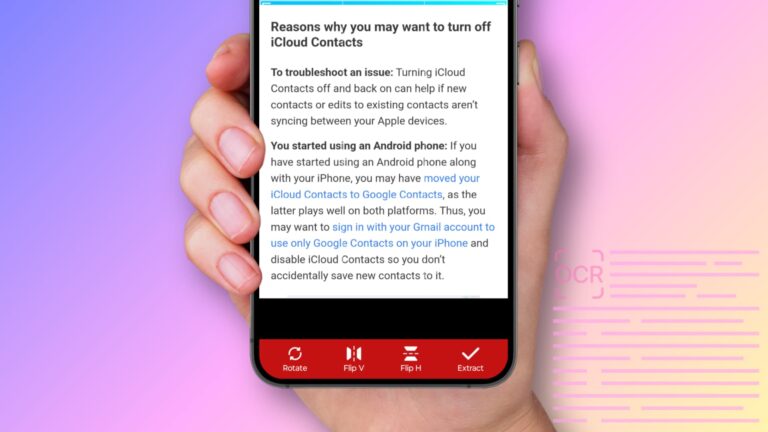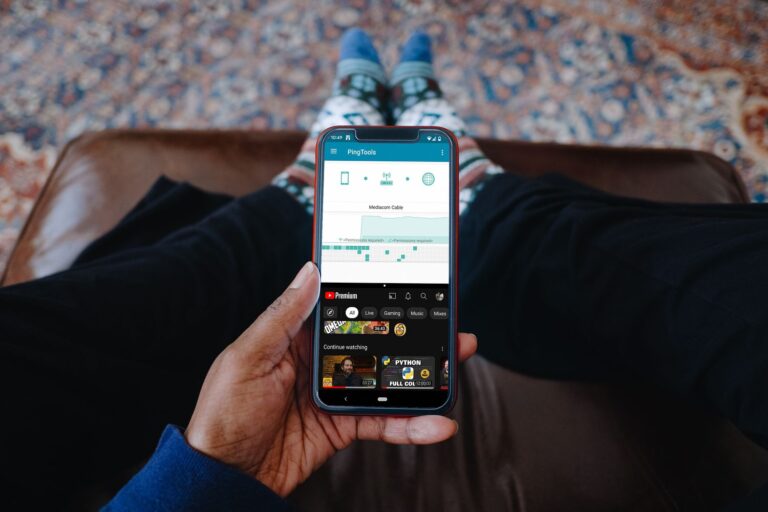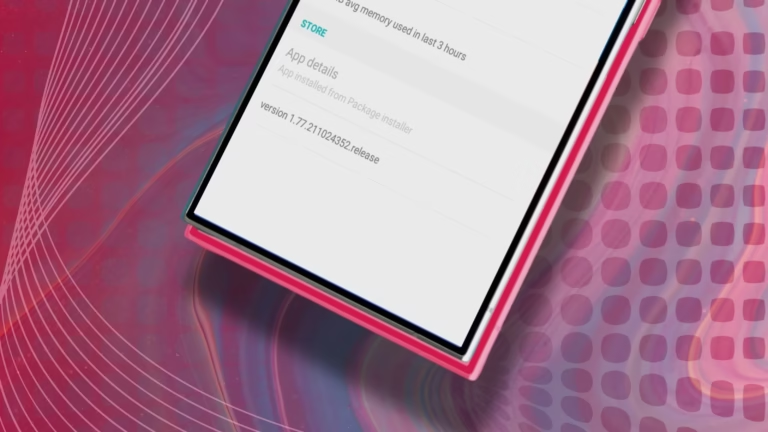How to Cancel a Scheduled Text Message on Android?
To cancel a scheduled text message on Android, open your messaging app, tap the clock icon or long-press the scheduled message, and select delete or cancel. This works in apps like Google Messages, Samsung Messages, Textra, and Pulse SMS. You must cancel the message before its scheduled time once sent, it can’t be undone.
This guide shows you how to cancel scheduled texts on different Android phones. You will learn the steps for Google Messages, Samsung Messages, and popular third-party apps like Textra and Pulse SMS.
How Do I Cancel a Scheduled Text in Google Messages?
Google Messages lets you cancel scheduled texts by tapping the clock icon next to the message. Google Messages is the default messaging app on most new Android phones, making it the most common way to cancel scheduled messages. According to Google’s official support documentation, this feature works on Android 7.0 and up.
Follow these steps to cancel a scheduled text in Google Messages:
- Open Google Messages on your Android phone
- Find the conversation with the scheduled message
- Look for the clock icon next to your scheduled message
- Tap the clock icon to open the schedule menu
- Select “Delete” to cancel the message
- Confirm deletion when asked
The scheduled message will disappear from your conversation. Google Messages shows a “Scheduled message” notification when you open a conversation with a scheduled message, making it easy to find messages you need to cancel.
What Happens When I Cancel a Scheduled Message?
The message gets deleted completely and will not be sent. Once you cancel a scheduled text, it disappears from your phone and the recipient will never receive it.
Can I Edit Scheduled Messages Instead of Canceling?
Yes, you can edit scheduled messages in Google Messages. When you tap the clock icon, you see three options:
- Update – Change the message text or time
- Send now – Send the message right away
- Delete – Cancel the message completely
How Do I Cancel Scheduled Texts on Samsung Messages?
Samsung Messages lets you cancel scheduled texts by holding the message and selecting “Cancel message.” Samsung is the largest Android phone manufacturer in the world, with over 20% of global smartphone market share according to Statista, so many users need to know this method.
Here are the steps for Samsung Messages:
- Open Samsung Messages app
- Go to the conversation with the scheduled message
- Tap and hold the scheduled message until a menu appears
- Select “Cancel message” from the options
- Tap “OK” to confirm cancellation
The app will show “Scheduled message will be cancelled” to confirm your action.
Alternative Method for Samsung Phones
You can also cancel scheduled messages through the main menu. This method works well if you have many scheduled messages:
- Open Samsung Messages
- Tap the three dots in the top-right corner
- Select “Scheduled messages”
- Tap the three dots again in the scheduled messages screen
- Choose “Select”
- Check the messages you want to cancel
- Tap the three dots one more time
- Select “Delete” to cancel the selected messages
How Do Third-Party Apps Handle Scheduled Message Cancellation?
Most third-party Android messaging apps let you cancel scheduled texts through their scheduling interface. Popular apps like Textra SMS and Pulse SMS offer simple cancellation options.
Canceling Scheduled Texts in Textra SMS
Textra SMS shows a clock icon next to scheduled messages for easy cancellation. Textra SMS has thousands of positive reviews, and many people choose to use Textra over their phone’s default messages app.
Steps to cancel in Textra:
- Open Textra SMS
- Find the conversation with the scheduled message
- Look for the clock icon next to the message
- Tap the clock icon
- Select “Delete” or “Cancel”
Canceling Scheduled Texts in Pulse SMS
Pulse SMS offers a “Scheduled” tab where you can manage all your scheduled messages. This makes it easy to cancel multiple messages at once.
Steps for Pulse SMS:
- Open Pulse SMS
- Go to the “Scheduled” tab
- Find the message you want to cancel
- Tap the message
- Select “Delete” or “Cancel”
What Should I Know About Scheduled Message Timing?
Scheduled messages only send when your phone has internet connection. If your phone isn’t connected to Wi-Fi or data at the scheduled time, your message is sent when your device reconnects.
This means you might have extra time to cancel messages if your phone goes offline. However, don’t rely on this – always cancel messages you don’t want to send.
Do Scheduled Messages Send in Airplane Mode?
No, scheduled messages cannot send in airplane mode. Your phone needs cellular data or Wi-Fi to send text messages. If you want to stop a message from sending, turning on airplane mode will prevent it temporarily.
Why Would I Need to Cancel a Scheduled Text?
People cancel scheduled texts for many reasons. There are 3.3 billion Android OS users in the world as of 2025, according to research by Business of Apps, and many use scheduling features for important messages.
Common reasons to cancel scheduled messages:
- Wrong recipient – You scheduled a message to the wrong person
- Changed plans – Your plans changed and the message is no longer needed
- Better timing – You want to send the message at a different time
- Message errors – You found spelling mistakes or wrong information
- Duplicate messages – You accidentally scheduled the same message twice
Can I Recover a Canceled Scheduled Message?
No, you cannot recover a canceled scheduled message. Once you delete a scheduled message, it’s gone forever. Make sure you really want to cancel before confirming.
If you need to send a similar message later, you’ll have to type it again from scratch.
What If I Can’t Find My Scheduled Messages?
Check your messaging app’s main menu for scheduled message options. Different apps store scheduled messages in different places.
Where to Look for Scheduled Messages
Google Messages: Look for the clock icon in conversations or check the “Scheduled” notification
Samsung Messages: Use the three-dot menu and select “Scheduled messages”
Third-party apps: Most have a “Scheduled” tab or section in the main menu
Troubleshooting Missing Scheduled Messages
If you can’t find your scheduled messages, try these steps:
- Restart your messaging app – Close and reopen the app
- Check all conversations – Scroll through recent chats
- Look for clock icons – These mark scheduled messages
- Update your app – Make sure you have the latest version
- Check your phone’s time – Wrong time settings can hide scheduled messages
Do All Android Phones Support Scheduled Message Cancellation?
Most modern Android phones support scheduled message cancellation. Android 7.0 and up can schedule messages to send on phones, and these versions also support cancellation. According to Android’s official developer documentation, Android 7.0 (API level 24) was released in 2016, meaning most active Android devices support this feature.
However, the exact steps depend on your phone brand and messaging app. Android dominates countries like Brazil, India, Indonesia, Vietnam, and Turkey, where its market share exceeds 85%, but different regions may have different default messaging apps.
Phone Compatibility
These Android phones support scheduled message cancellation:
- Samsung Galaxy series
- Google Pixel phones
- OnePlus devices
- Xiaomi phones
- Motorola smartphones
- LG devices
Are There Any Limitations to Canceling Scheduled Messages?
You can only cancel scheduled messages before they send. Once a message leaves your phone, you cannot stop it from reaching the recipient.
Time Limitations
Most messaging apps let you cancel scheduled messages up to the exact send time. However, some apps might send messages a few seconds early, so don’t wait until the last minute.
App-Specific Limitations
Different messaging apps have different cancellation rules:
- Google Messages: Cancel anytime before sending
- Samsung Messages: Cancel anytime before sending
- Third-party apps: Rules vary by app
How Do I Prevent Accidentally Scheduling Messages?
Turn off scheduling shortcuts if you accidentally schedule messages often. Some users find the “schedule for later” option drives them insane when they accidentally press too hard on the send button.
Prevention Tips
Follow these tips to avoid accidental scheduling:
- Tap gently on the send button instead of holding it
- Check your message before sending
- Use voice messages for quick replies
- Disable scheduling features if you don’t need them
- Practice the send gesture to build muscle memory
What Are the Best Practices for Managing Scheduled Messages?
Keep track of your scheduled messages to avoid confusion. With Android holding 71.02% of the global mobile and tablet OS market according to Statcounter Global Stats, many people use scheduling features regularly.
Organization Tips
Use these strategies to manage scheduled messages:
- Check scheduled messages daily – Review what you have queued
- Set reminders – Use your calendar to track important scheduled messages
- Use clear message titles – Write messages that make sense later
- Limit scheduling – Don’t schedule too many messages at once
- Test with yourself – Send scheduled messages to your own number first
Troubleshooting Common Scheduled Message Problems
If you’re having trouble canceling scheduled messages, try these solutions:
Message Won’t Cancel
Force close your messaging app and reopen it. This fixes most temporary glitches.
Can’t Find Cancel Option
Update your messaging app to the latest version. Newer versions often have better scheduling controls.
Scheduled Message Sent Early
Check your phone’s time settings. Wrong time zones can cause messages to send at unexpected times.
App Crashes When Canceling
Restart your phone and try canceling the message again. This clears temporary files that might cause crashes.
Alternative Ways to Handle Unwanted Scheduled Messages
If you can’t cancel a scheduled message, try these backup options:
Emergency Solutions
- Turn on airplane mode before the send time
- Send a follow-up message explaining the situation
- Call the recipient to explain
- Delete the conversation (only works with some apps)
Prevention for Next Time
Set up better scheduling habits to avoid problems:
- Double-check recipients before scheduling
- Use split screen features to verify message details
- Keep your messaging app updated
- Practice with test messages first
Final Thoughts
Canceling scheduled text messages on Android is simple once you know the right steps. Most messaging apps offer easy cancellation through clock icons or scheduling menus. Google Messages, Samsung Messages, and third-party apps all support message cancellation, though the exact steps vary.
Remember that you can only cancel messages before they send. Once a message leaves your phone, you cannot stop it. Check your scheduled messages regularly and cancel any you no longer need.
The key is knowing where to look in your specific messaging app. Whether you use Google Messages, Samsung Messages, or apps like Textra, the cancellation feature is usually just a few taps away. Stay organized with your scheduled messages and you’ll avoid sending texts you don’t mean to send.
For more Android tips and tricks, explore our guides on transferring WhatsApp between devices and recording internal audio.