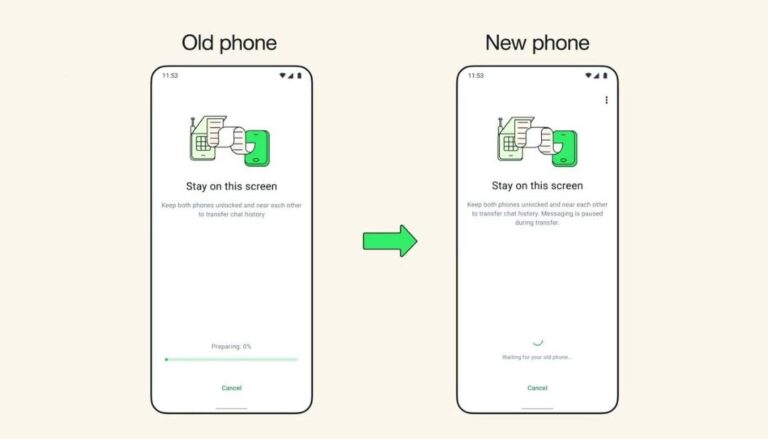How to Open ZIP or RAR Files on Android Without Installing Anything?
To open ZIP or RAR files on Android without installing anything, use Files by Google for ZIP files or browser tools like ezyZip for both formats. These options let you extract content directly without apps, saving storage and working on most Android devices.
This guide shows you exactly how to access compressed files using tools already available on your device. You will learn about browser-based extractors, pre-installed apps, and simple methods that work on any Android phone.
What Are ZIP and RAR Files?
ZIP and RAR files are compressed archives that bundle multiple files into one smaller package. ZIP files group together one or more files into a single file, called an archive, while at the same time compressing them and making them smaller.
A RAR (Roshal Archive File) file is a collection of files & folders wrapped into a single package and compressed using the Roshal Archive algorithm. It was first released by Russian software engineer Eugene Roshal in 1993, according to WinRAR’s official documentation.
Key Differences Between ZIP and RAR Files
ZIP files are more common and work with most devices. RAR files offer better compression but need special tools to open them. RAR is a highly proprietary format, and RAR files may only be created using the WinRar software program or companion command-line tool.
Most Android phones can handle ZIP files better than RAR files. This is why ZIP files are the standard choice for sharing compressed content.
How to Open ZIP Files Using Files by Google
Files by Google can extract ZIP files without downloading additional apps. Only .zip files are supported by this method, but it works perfectly for most users.
Step-by-Step Process for ZIP Files
- Open Files by Google on your Android device
- Navigate to the folder containing your ZIP file
- Tap the ZIP file to select it
- Tap Extract when the popup appears
- Choose Delete ZIP file if you want to remove the original after extraction
The extracted files are saved in the same folders as the original .zip file. You can find them in a new folder with the same name as your ZIP file.
What Files by Google Cannot Do
Files by Google only works with ZIP files. It cannot open RAR, 7Z, or other compressed formats. For these files, you need different methods.
How to Open ZIP and RAR Files Using Online Browser Tools
Online extraction tools work directly in your browser without requiring app installations. These tools process files on your device, not on remote servers, keeping your data private.
Using ezyZip for Both ZIP and RAR Files
ezyZip is a browser-based tool that opens ZIP and RAR files directly on your Android device. ezyZip utilises the processing power of your own computer and browser to complete the task. No file data leaves your browser.
Steps to Use ezyZip
- Open your browser and go to ezyzip.com
- Select the extraction tool for ZIP or RAR files
- Drag and drop your file or click to select it
- Wait for extraction to complete
- Click Save on individual files or Save All for everything
- Choose destination folder where files will be saved
ezyZip works on any device with a modern browser. According to Google’s Android documentation, Android devices running Chrome, Firefox, or other modern browsers can access JavaScript-based web applications. We have tested it to work with Windows, MacOS, Linux (e.g. Ubuntu, Mint, Debian), Android, ChromeOS (Chromebook), iOS (iPhone, iPad & iPod Touch).
Using ZIP Extractor for Archive Files
ZIP Extractor is another browser tool that handles multiple file formats. ZIP Extractor supports ZIP, RAR, 7-Zip (.7z), TAR, GZIP (.gz), BZIP2 (.bz2), LZIP (.lz), and XZ (*.xz) file formats.
This tool runs completely in your browser. ZIP Extractor is a pure JavaScript web app that runs entirely in your web browser. All extraction and decompression is done on your computer, and not on any server.
Using Archive Extractor (Extract.me)
Archive Extractor supports over 70 file types. Archive Extractor is a small and easy online tool that can extract over 70 types of compressed files, such as 7z, zipx, rar, tar, exe, dmg and much more.
This tool works well for users who deal with many different archive formats beyond just ZIP and RAR files.
How to Handle Password-Protected Archives
Many online tools can open password-protected ZIP and RAR files. You enter the password in your browser, and the tool unlocks the files locally on your device.
Password Security with Browser Tools
ZIP Extractor can open password-protected files. The password is only used on your computer to open the file and is never sent over the network. This keeps your passwords safe while extracting protected archives.
When you use ezyZip with password-protected files, If the RAR file is password protected, you will be prompted for a password during the extraction process.
What to Do When Files Are Corrupted
Corrupted archive files can sometimes be repaired using online tools. If your ZIP or RAR file won’t open properly, corruption might be the problem.
Signs of File Corruption
- Error messages when trying to open the file
- Incomplete extraction with missing files
- Files that extract but won’t open properly
- Archive tools that crash when processing the file
Repair Options
Some online services can repair damaged archives. However, success depends on how badly the file is damaged. Prevention works better than repair – always download files from trusted sources and check file sizes match what you expect.
Alternative Methods Using Pre-Installed Apps
Some Android phones come with built-in file managers that can handle compressed files. The capabilities vary by manufacturer and Android version.
Samsung File Manager
Samsung phones often include a file manager that can extract ZIP files. Look for the “My Files” app and try opening your compressed file with it.
Xiaomi File Manager
Xiaomi devices usually have a file manager with basic archive support. The extraction features work similarly to Files by Google.
Other Manufacturer Apps
Many phone makers include file management apps with compression support. Check your app drawer for apps with names like “File Manager,” “Files,” or “Documents.”
Why Browser Tools Work Better Than Apps
Browser-based extraction tools offer several advantages over installing dedicated apps.
No Storage Space Used
Browser tools don’t take up storage space on your device. This is helpful for phones with limited memory.
Always Updated
Web tools get updated automatically. You always use the latest version without manual updates.
No App Permissions
Browser tools don’t need special device permissions. This reduces privacy concerns and security risks.
Cross-Platform Compatibility
The same browser tool works on phones, tablets, and computers. You learn one method that works everywhere.
Tips for Working with Compressed Files on Android
Follow these best practices when handling ZIP and RAR files on your Android device.
Check File Sources
Only open compressed files from trusted sources. According to cybersecurity research from the National Institute of Standards and Technology, malicious files can be hidden inside archives, so verify the sender before extracting anything.
Monitor Storage Space
Extracted files take up more space than compressed ones. Check available storage before extracting large archives to avoid filling up your device.
Organize Extraction Locations
Create specific folders for extracted files. This prevents clutter and makes it easier to find your content later.
Delete Unnecessary Files
Remove the original compressed file after successful extraction if you don’t need it. This frees up storage space for other content.
Troubleshooting Common Problems
Several issues can occur when opening compressed files on Android devices.
Browser Compatibility Issues
Some older browsers don’t support modern extraction features. Update your browser or try a different one like Chrome or Firefox.
Large File Limitations
Very large archives might cause browser tools to slow down or crash. For files over 1GB, consider using a dedicated app instead.
Network Connectivity
Even though processing happens locally, some browser tools need internet access to load. Make sure you have a stable connection when starting the extraction.
File Format Recognition
If a tool doesn’t recognize your file format, try renaming the file extension. Sometimes files have incorrect extensions that confuse extraction tools.
Security Considerations for Online Extraction
Using browser tools for file extraction is generally safe when you choose reputable services.
Data Privacy
No file data leaves your browser when using tools like ezyZip. Processing happens entirely on your device, protecting your privacy.
HTTPS Connections
Always use extraction tools that provide HTTPS connections. This prevents others from intercepting your data while using the service.
Temporary File Handling
Browser tools create temporary files during extraction. These files get cleaned up automatically, but you can clear your browser cache for extra security.
When to Consider Installing Apps
Sometimes dedicated apps work better than browser tools for certain situations.
Frequent Use
If you regularly work with compressed files, a dedicated app like RAR for Android might be more convenient than browser tools.
Advanced Features
Apps often provide features like creating archives, batch processing, and advanced compression options that browser tools don’t offer.
Offline Access
Dedicated apps work without internet connections, while some browser tools need connectivity to load their interfaces.
Better Performance
Native apps often handle large files better than browser-based tools, especially on older or less powerful devices.
Comparison of Different Methods
| Method | ZIP Support | RAR Support | Internet Required | Storage Used |
| Files by Google | Yes | No | No | Pre-installed |
| ezyZip Browser | Yes | Yes | Yes (loading only) | None |
| ZIP Extractor | Yes | Yes | Yes (loading only) | None |
| Archive Extractor | Yes | Yes | Yes (loading only) | None |
| Manufacturer Apps | Usually | Sometimes | No | Pre-installed |
Advanced Features Available Online
Browser-based extraction tools offer sophisticated features beyond basic file extraction.
Preview Without Extracting
Many online tools let you see file contents before extracting them. This helps you verify the archive contains what you expect.
Selective Extraction
You can choose specific files to extract instead of extracting everything. This saves time and storage space when you only need certain files.
Format Conversion
Some tools can convert between different archive formats. For example, you can convert RAR files to ZIP format for better compatibility.
Cloud Integration
Advanced browser tools connect with cloud storage services like Google Drive and Dropbox, letting you extract files directly to cloud storage.
Final Thoughts
Opening ZIP and RAR files on Android without installing apps is completely possible using several reliable methods. Files by Google handles ZIP files perfectly for most users, while browser-based tools like ezyZip, ZIP Extractor, and Archive Extractor support both ZIP and RAR formats with excellent security.
The best approach depends on your specific needs. For occasional ZIP file extraction, use Files by Google. For RAR files or frequent use, browser tools provide the most flexibility without taking up device storage.
These methods work on any Android device with a modern browser, making them accessible to everyone. You now have multiple options to handle compressed files efficiently without cluttering your device with additional apps.
Try the Files by Google method first for ZIP files, then move to browser tools if you need RAR support or additional features. Both approaches keep your device clean while giving you full access to compressed file contents.