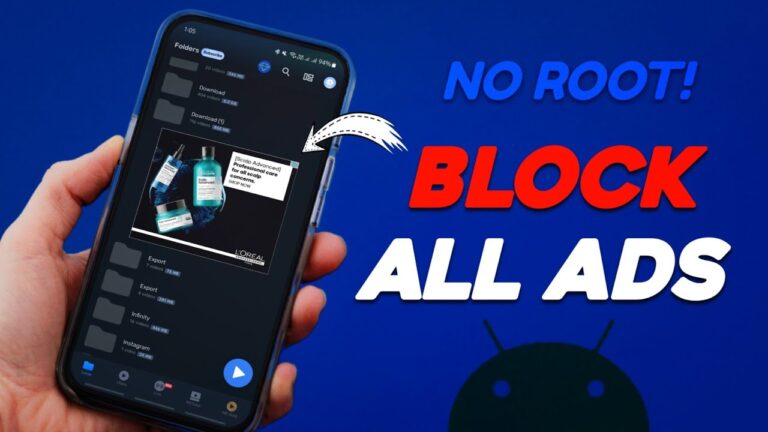Can You Hide Photos on Android Phones?
Yes, you can hide photos on Android using tools like Google Photos Locked Folder, Samsung Secure Folder, or third-party vault apps. These methods secure images with PINs or biometrics and remove them from your main gallery for privacy.
Why Do People Hide Photos on Android Devices?
People hide photos to protect privacy and prevent unauthorized access. Common reasons include securing personal documents, family pictures, financial screenshots, and surprise gift photos. Android devices store photos in galleries that anyone can view when the phone is unlocked. According to Pew Research Center, 34% of Americans experienced at least one privacy breach in the past year, making photo protection increasingly important.
3 Main Privacy Concerns:
- Accidental viewing when sharing the phone
- Document security for IDs and financial records
- Personal moments that require privacy protection
How Does Google Photos Hide Pictures?
Google Photos hides pictures using a Locked Folder that requires device authentication. This feature moves selected photos from the main gallery to a secure location. The Locked Folder uses the same authentication method as your device lock screen.
Setup Steps for Google Photos Locked Folder:
- Open Google Photos app
- Tap Library tab
- Select Utilities menu
- Choose “Set up Locked Folder”
- Authenticate with PIN, password, or fingerprint
Moving Photos to Locked Folder:
- Select photos in Google Photos
- Long-press chosen images
- Tap three-dot menu
- Select “Move to Locked Folder”
- Confirm the action
Google Pixel users can automatically save camera photos to the Locked Folder. Open the Camera app, tap the gallery icon, and select “Locked Folder” from the save menu.
What Is Samsung Secure Folder?
Samsung Secure Folder is an encrypted storage area that hides apps, files, and photos. This feature uses Samsung Knox technology to create a separate, protected space on Galaxy devices. Photos moved to Secure Folder disappear from the regular Gallery app.
Samsung Secure Folder Setup:
- Open Settings
- Navigate to Biometrics and Security
- Select Secure Folder
- Sign in with Samsung account
- Choose lock method (PIN, password, fingerprint)
Hiding Photos in Samsung Gallery:
- Open Samsung Gallery app
- Select target photos
- Tap three-dot menu
- Choose “Move to Secure Folder”
- Authenticate with chosen method
Samsung Secure Folder creates complete separation between public and private content. Hidden photos only appear within the Secure Folder app, not in the main gallery.
Which Third-Party Apps Hide Photos Best?
KeepSafe Photo Vault, Private Photo Vault, and Vaulty rank as the top photo hiding apps. These applications use encryption and advanced security features to protect private media. Each app offers different strengths for various privacy needs.
KeepSafe Photo Vault Features
KeepSafe protects over 1 billion photos for 50 million users worldwide. The app uses military-grade encryption and doesn’t appear in recent apps lists.
Key KeepSafe Features:
- PIN, pattern, or fingerprint authentication
- Private cloud backup storage
- Face-down auto-lock functionality
- Break-in alert system with intruder photos
- Safe Send feature for secure sharing
Private Photo Vault Capabilities
Private Photo Vault disguises itself as a calculator app while hiding photos. The app captures photos of unauthorized access attempts and records GPS locations.
Private Photo Vault Benefits:
- Calculator disguise interface
- Decoy password system
- Intruder detection with photos
- Multiple vault creation
- Wireless transfer options
Vaulty Security Options
Vaulty offers simple photo hiding with biometric authentication. The app includes shake-to-close functionality and multiple disguise options.
Vaulty Advantages:
- PIN or biometric locks
- App disguise features (calculator, audio manager)
- Intruder selfie capture
- Organized vault system
- Fake vault creation
How Does Android 15 Private Space Work?
Android 15 Private Space creates a separate area for apps and files. This feature works similarly to Samsung Secure Folder but is available on more Android devices. Private Space includes its own version of Google Photos for hidden storage.
Android 15 Private Space Setup:
- Open Settings
- Go to Privacy & Security
- Select Private Space
- Follow setup instructions
- Create authentication method
Private Space comes with duplicate Google Photos for hidden storage. Users can share photos to the private version to keep them separate from the main gallery.
What Are File Manager Hidden Folders?
File manager apps can create hidden folders that don’t appear in photo galleries. This method involves creating folders with names starting with a dot (.) character. Gallery apps ignore folders that begin with a period.
Creating Hidden Folders:
- Open file manager app
- Create new folder starting with “.” (example: .myphotos)
- Move photos to hidden folder
- Photos disappear from gallery apps
Hidden folders provide basic privacy but lack encryption. Anyone with file manager access can still locate and view these folders.
How Do You Choose the Right Photo Hiding Method?
Choose photo hiding methods based on security needs and device type. Different approaches offer varying levels of protection and convenience.
Method Comparison:
| Method | Security Level | Encryption | Device Compatibility | Cost |
| Google Photos Locked Folder | Medium | No | All Android | Free |
| Samsung Secure Folder | High | Yes | Samsung Galaxy | Free |
| KeepSafe | High | Yes | All Android | Free/Premium |
| Private Photo Vault | High | Yes | All Android | Free/Premium |
| Hidden Folders | Low | No | All Android | Free |
For basic privacy: Use Google Photos Locked Folder For Samsung users: Choose Samsung Secure Folder For maximum security: Select encrypted vault apps like KeepSafe For disguise needs: Use calculator-style apps like Private Photo Vault
What Security Tips Protect Hidden Photos?
Keep photo hiding apps updated to receive security patches. Updated apps fix vulnerabilities that hackers could exploit. Regular updates maintain protection against new threats. The Federal Trade Commission emphasizes that businesses should implement reasonable security measures for consumer data, and the same principle applies to personal photo security.
5 Essential Security Practices:
- Use strong, random PINs instead of predictable numbers
- Enable two-factor authentication when available
- Create secure backups of hidden photos
- Check app privacy policies for cloud storage details
- Avoid sharing authentication credentials with others
Biometric authentication provides stronger security than PIN codes. Fingerprint and face recognition are harder to guess or duplicate than numeric passwords. Research shows that 69% of Americans feel overwhelmed by password management, making biometric options more practical for most users.
How Do You Recover Hidden Photos?
Hidden photos stay in their designated apps or folders until manually moved. Photos don’t automatically return to the main gallery after hiding. Recovery requires accessing the specific hiding location.
Common Recovery Steps:
- Open the hiding app or folder
- Authenticate with PIN, password, or biometric
- Select photos to recover
- Choose “Move to Gallery” or similar option
- Confirm the action
Forgotten passwords require recovery options. Most vault apps offer email recovery or security questions to regain access.
What Happens When You Upgrade Android Phones?
Hidden photos transfer differently depending on the hiding method used. Google Photos Locked Folder syncs across devices, while Samsung Secure Folder requires Smart Switch for transfers.
Transfer Methods by Type:
- Google Photos Locked Folder: Automatic sync with Google account
- Samsung Secure Folder: Samsung Smart Switch between Galaxy devices
- Third-party apps: Manual export and import process
- Hidden folders: Manual file copying required
Test hidden photo access on new devices before wiping old phones. This prevents loss of private photos during device transitions.
Can You Hide Videos and Documents Too?
Most photo hiding methods also support videos, documents, and audio files. Vault apps typically handle multiple file types beyond just photos. Users can hide various media types in the same secure location.
Commonly Hidden File Types:
- Personal videos and recordings
- ID cards and insurance documents
- Financial screenshots and receipts
- Work-related sensitive images
- Audio memos and voice recordings
The same security principles apply to all hidden media types. Use strong authentication, maintain backups, and keep apps updated regardless of file type.
Are There Legal Considerations for Hiding Photos?
Hiding photos is legal when used for legitimate privacy protection. The practice becomes problematic only when hiding illegal content or deceiving others harmfully.
Responsible Usage Guidelines:
- Hide only content you own or have permission to store
- Respect others’ privacy in shared photos
- Don’t hide illegal or harmful content
- Use transparency with family members when appropriate
- Consider open communication over secretive hiding
Parents should discuss appropriate photo privacy with teenagers. Education about responsible sharing often works better than restrictive hiding alone.
Final Thoughts
Android phones offer multiple effective methods to hide photos from unauthorized viewing. Google Photos Locked Folder provides basic protection, Samsung Secure Folder offers enterprise-grade security, and third-party vault apps add advanced features like encryption and disguise options.
The best photo hiding method depends on individual security needs and device compatibility. Start with built-in options like Google Photos for simple privacy, then upgrade to vault apps for stronger protection. Always maintain secure backups and use strong authentication to protect private photos effectively.
Regular security maintenance keeps hidden photos safe long-term. Update apps promptly, use strong passwords, and review privacy settings periodically to maintain optimal protection for private media files.