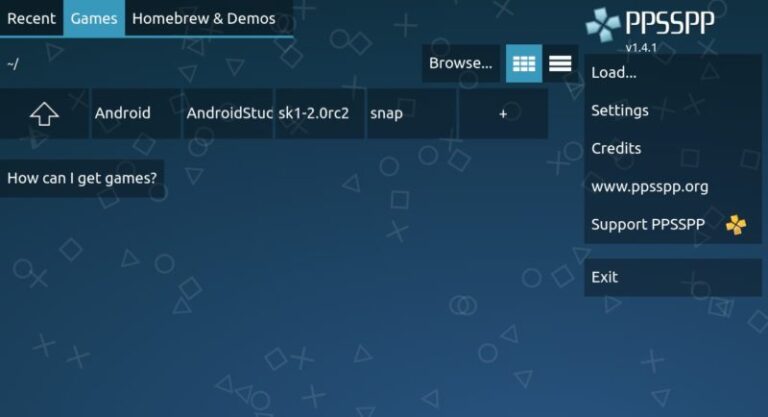How Do I Install RetroArch on My Android Phone?
How Do I Install RetroArch on My Android Phone?
To install RetroArch on your Android phone using three main methods: Google Play Store, direct APK download, or F-Droid. This guide shows you step-by-step instructions for each method plus setup tips to get your retro games running smoothly.
What Is RetroArch for Android?
RetroArch is a free multi-system emulator that runs classic games from over 40 consoles on your Android device. The app uses “cores” which are small programs that copy how old game systems work. You can play games from Nintendo, Sega, PlayStation, and many other systems all in one app.
RetroArch supports these popular game systems:
- Nintendo NES, SNES, Game Boy, Game Boy Advance
- Sega Genesis, Master System, Game Gear
- Sony PlayStation 1, PlayStation Portable (PSP)
- Atari 2600, Neo Geo Pocket, Virtual Boy
- Arcade games through MAME cores
The app saves your game progress, supports wireless controllers, and lets you add visual filters to make old games look better on modern screens.
How Do I Install RetroArch from Google Play Store?
Installing RetroArch from Google Play Store is the easiest method that takes just 2 minutes. This version gets automatic updates but has some limits on how many cores you can install.
Step-by-Step Play Store Installation
- Open Google Play Store on your Android phone
- Search for “RetroArch” in the search bar
- Find the app by Libretro (not any copycat apps)
- Tap “Install” and wait for download to finish
- Open RetroArch from your app drawer
Play Store version limits: You can only install up to 50 cores with the free version. If you need more cores, consider the direct APK method instead.
How Do I Install RetroArch Using APK Files?
APK installation gives you the full RetroArch experience with no core limits and faster updates. According to the official RetroArch documentation, you should always use applications provided through their official channels for safety.
Choosing the Right APK Version
Check if your phone is 32-bit or 64-bit first. Most Android phones made after 2017 are 64-bit. To check:
- Go to Settings > System
- Find “Kernel version” or “About phone”
- Look for “x64” or “aarch64” = 64-bit phone
- No x64 text = 32-bit phone
Download RetroArch APK
- Visit www.retroarch.com on your Android browser
- Tap “Get RetroArch” button
- Scroll to Android section
- Choose “Download (64bit)” for most phones
- Or choose “Download” for older 32-bit devices
Choose between Stable or Nightly versions:
- Stable: Tested version with fewer bugs (recommended for beginners)
- Nightly: Latest features but may have bugs
Enable Unknown Sources
Android blocks APK installs by default for security. According to the Department of Homeland Security’s study on mobile device security, mobile devices are exposed to a distinct set of threats that frequently operate outside of enterprise protections. You need to allow APK installs from your browser or file manager to install RetroArch from outside the Play Store.
For Android 8.0 and newer:
- Try to install the APK you downloaded
- Android will show a warning about unknown sources
- Tap the “Settings” button in the warning
- Toggle “Allow from this source” to ON
- Go back and install the APK
For older Android versions:
- Go to Settings > Security
- Find “Unknown Sources” option
- Check the box to enable
- Read the warning and tap OK
Install the APK File
- Open your Downloads folder using a file manager
- Find the RetroArch APK file you downloaded
- Tap the APK file to start installation
- Follow the prompts to complete install
- Open RetroArch when done
How Do I Install RetroArch from F-Droid?
F-Droid is an open-source app store that offers RetroArch without Google’s restrictions. The F-Droid version requires Android 4.1 or newer and is built directly from source code for extra security.
F-Droid Installation Steps
- Download F-Droid app from f-droid.org first
- Install F-Droid following their setup guide
- Open F-Droid and search “RetroArch”
- Install RetroArch through F-Droid
- Updates come through F-Droid automatically
F-Droid benefits: No core limits, no ads, completely open-source, and regular security updates.
How Do I Set Up RetroArch After Installation?
After installing RetroArch, you need to download cores and update system files before playing games. This setup takes about 5-10 minutes but only needs to be done once.
Update System Files First
- Open RetroArch from your app drawer
- Go to Settings from main menu
- Tap “Online Updater”
- Select each “Update” option one by one:
- Update Core Info Files
- Update Assets
- Update Databases
- Update Cheats
These updates download the latest game databases and system files that help RetroArch recognize your games properly.
Download Game System Cores
Cores are the heart of RetroArch – each core emulates a different game system. You need to download cores for each system you want to play.
Popular core recommendations:
- Game Boy/Game Boy Color: Gambatte
- Game Boy Advance: VBA Next or mGBA
- Nintendo NES: FCEUmm or Nestopia
- Super Nintendo: SNES9x or bsnes
- Sega Genesis: Genesis Plus GX
- PlayStation 1: PCSX ReARMed or Beetle PSX
How to Download Cores
- From main menu, tap “Online Updater”
- Select “Core Downloader” or “Core Updater”
- Find your desired system in the list
- Tap the core name to download instantly
- Repeat for all systems you want to emulate
Core downloads are automatic – just tap the name and RetroArch handles the rest. As soon as you tap a core in the list, it will download to your device.
Where Do I Put Game Files?
RetroArch needs game ROM files to play – the app doesn’t include any games. You must provide your own legal game files.
Recommended Folder Structure
Create a clear folder system for easy game management:
/Internal Storage/RetroArch/
/ROMs/
/NES/
/SNES/
/GameBoy/
/PlayStation/
Scan Games into RetroArch
- Copy your game files to the ROM folders
- Open RetroArch and go to main menu
- Tap “Import Content”
- Select “Scan Directory”
- Navigate to your ROMs folder
- Choose “Scan This Directory”
- Wait for scanning to complete
After scanning, game systems appear in the main menu with all detected games listed.
How Do I Play Games in RetroArch?
Playing games is simple once you have cores and ROMs set up. RetroArch automatically detects compatible cores for each game.
Load and Play Games
- From main menu, select a game system (like “Nintendo – Game Boy”)
- Choose a game from the list
- Tap “Run” to start the game
- Pick a core if multiple options appear
- Game loads and you can start playing
Save your progress by pressing the menu button (or Select + X on controller) and choosing “Save State” from the Quick Menu.
What Controllers Work with RetroArch Android?
RetroArch supports most wireless controllers plus touchscreen controls. RetroArch is compatible with USB and Bluetooth controllers, giving you flexible gaming options.
Supported Controllers
Popular wireless controllers that work:
- Xbox One/Series controllers via Bluetooth
- PlayStation 4/5 DualShock controllers
- Nintendo Switch Pro Controller
- 8BitDo controllers
- Generic Bluetooth game controllers
Controller Setup
- Pair your controller with Android’s Bluetooth settings first
- Open RetroArch and go to Settings
- Select “Input” then “Port 1 Controls”
- Map each button by tapping and pressing controller buttons
- Save controller configuration when done
Touchscreen controls appear automatically if no controller is connected. You can hide them in Settings > User Interface > On-Screen Overlay.
What Are BIOS Files and Do I Need Them?
Most RetroArch cores work without BIOS files, but some systems like PlayStation require them. BIOS files are the first thing an emulator looks for when running, with different BIOS files required depending on the global region of the game. According to NIST’s guidelines for managing mobile device security, organizations should carefully control what software and files are installed on mobile devices to maintain security.
Systems That Need BIOS Files
These systems require BIOS files to work:
- Sony PlayStation 1 (scph1001.bin, scph5500.bin, scph5502.bin)
- Sega Saturn (saturn_bios.bin)
- Neo Geo (neogeo.zip BIOS pack)
- Some arcade games through MAME
Where to Put BIOS Files
- Navigate to Internal Storage/RetroArch/system/
- Copy BIOS files into this system folder
- Make sure file names match exactly what cores expect
- Restart RetroArch after adding BIOS files
BIOS files must be obtained legally from systems you own. RetroArch doesn’t include any BIOS files.
How Do I Fix Common RetroArch Problems?
Most RetroArch issues come from missing cores, wrong file locations, or outdated system files. Here are solutions for frequent problems.
Game Won’t Load or Shows Error
Check these solutions in order:
- Verify you have the right core for your game system
- Update core info files in Online Updater
- Check ROM file format – some cores need specific formats
- Try a different core for the same system
- Scan directory again to refresh game database
RetroArch Crashes or Runs Slowly
Performance issues have several fixes:
- Close other apps running in background
- Lower RetroArch video settings in Settings > Video
- Disable rewind feature which uses lots of memory
- Try different cores – some perform better than others
- Clear RetroArch cache in Android app settings
Cores Won’t Download
If online updater fails to download cores:
- Check internet connection and try again
- Update RetroArch to latest version
- Clear app cache in Android settings
- Try downloading individual cores manually
- Use F-Droid version if Play Store version has limits
What Advanced Features Does RetroArch Offer?
RetroArch includes powerful features beyond basic game emulation that enhance your retro gaming experience.
Visual Shaders and Filters
Shaders make old games look better by adding visual effects like CRT screen simulation or smoothing pixelated graphics.
To apply shaders:
- Load a game in RetroArch
- Open Quick Menu (Select + X)
- Go to Shaders section
- Enable “Video Shaders”
- Browse shader presets and try different effects
Save States and Rewind
Save states let you save anywhere in games, not just at save points. Rewind lets you undo mistakes by going backwards in time.
Save state controls:
- Save State: Select + R1 (default hotkey)
- Load State: Select + L1 (default hotkey)
- Rewind: Hold Select + L2 (if enabled)
Netplay for Online Multiplayer
Play retro games online with friends using RetroArch’s netplay feature.
- Both players need same ROM and core
- Host creates netplay session
- Client connects using host’s IP address
- Enjoy classic multiplayer games online
How Do I Keep RetroArch Updated?
Regular updates improve performance and add new features. Update methods depend on how you installed RetroArch.
Update Schedule
Update these components regularly:
- RetroArch app – Monthly through your installation method
- Cores – Every 2-3 months via Online Updater
- Assets and databases – Every few months
- Shaders – When visual problems occur
Auto-Update Setup
Play Store version updates automatically. APK version requires manual downloads from retroarch.com. F-Droid version updates through F-Droid app.
Keep cores updated:
- Open Online Updater
- Select “Update Installed Cores”
- Wait for all cores to download latest versions
- Restart RetroArch when complete
Troubleshooting Installation Issues
If RetroArch won’t install or crashes during setup, try these solutions to get it working properly.
APK Installation Fails
Common APK problems and fixes:
- “App not installed” error: Enable unknown sources properly
- “Older Android version” warning: Download 32-bit APK instead
- File corrupted: Re-download APK from official site
- Storage space: Free up at least 500MB space
App Crashes on First Launch
If RetroArch crashes immediately:
- Restart your phone and try again
- Clear app cache in Android settings
- Uninstall and reinstall RetroArch
- Check Android version – needs Android 4.1+
- Try different version (stable vs nightly)
The National Institute of Standards and Technology notes that mobile devices face unique security challenges, and app compatibility issues can sometimes stem from security restrictions or outdated system components.
Cores Don’t Appear After Download
Missing cores usually means:
- Download didn’t complete – check internet connection
- App needs restart – close and reopen RetroArch
- Storage permission issues – grant storage access
- Corrupted download – clear cache and re-download
Final Thoughts
Installing RetroArch on your Android phone opens up decades of gaming history in one powerful app. The Google Play Store method is easiest for beginners, while APK installation gives you full features without limits. Remember to download cores for your favorite game systems, organize your ROM files clearly, and keep everything updated for the best experience.
RetroArch transforms your Android device into a portable retro gaming powerhouse. Research shows that mobile devices now serve as permanent fixtures in both personal and enterprise environments, with applications like RetroArch demonstrating the versatility of modern smartphones. With proper setup techniques for Android apps and regular maintenance, you’ll enjoy smooth emulation of classic games wherever you go. Whether you’re reliving childhood favorites or discovering retro gems for the first time, RetroArch delivers an authentic gaming experience that fits right in your pocket.