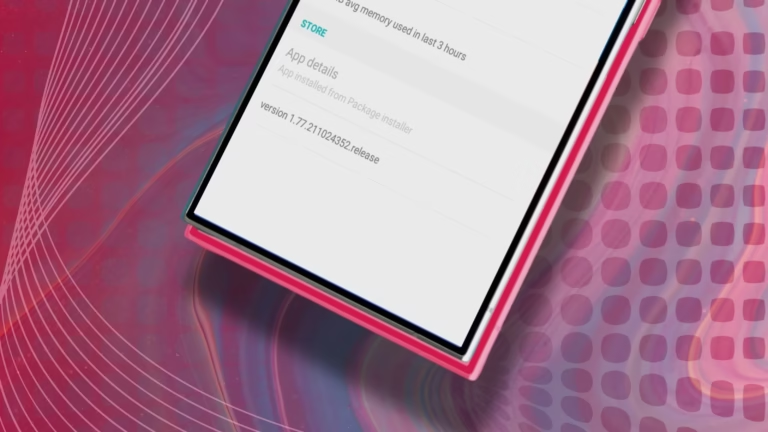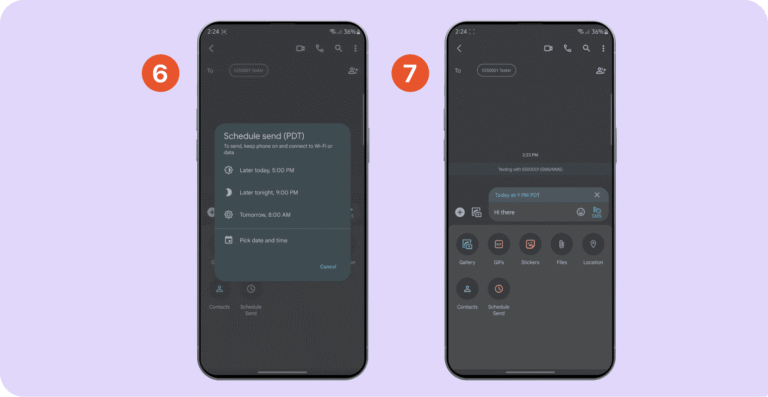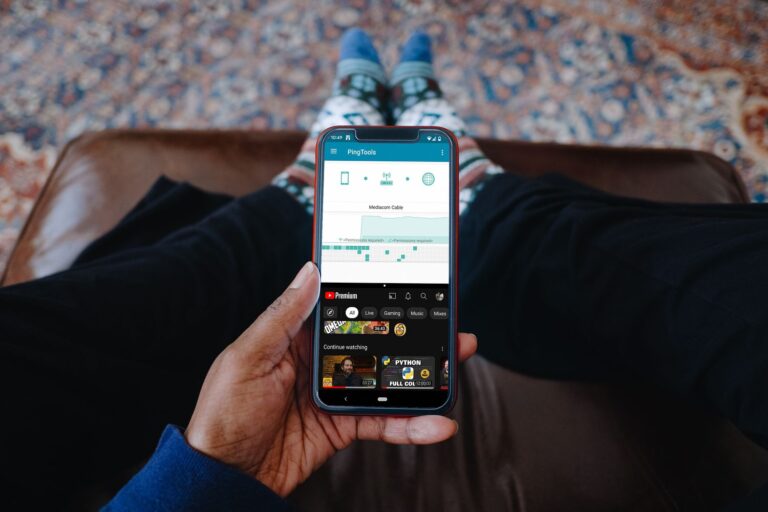How Do You Extract Text From a Picture on Android?
To extract text from a picture on Android using built-in tools like Google Lens, Samsung’s “T” icon, or apps such as Microsoft Lens and Text Fairy. These tools scan the image and turn the text into editable content. Just open the tool, choose the image, and copy the highlighted text.
This guide covers 7 proven methods to copy text from images on your Android device. You will learn free built-in options, third-party apps, and advanced OCR techniques that work across all Android phones.
What is OCR and How Does It Work on Android?
OCR stands for Optical Character Recognition – technology that converts images containing text into editable digital text. Modern Android phones include powerful OCR features through Google services and built-in camera apps.
OCR apps scan your image, identify text patterns, and convert them into readable characters you can copy, edit, and share. Android OCR technology has improved dramatically since 2020, with accuracy rates now reaching 98-99% for clear printed text according to industry research.
Why Extract Text From Images?
Android users extract text from images for several practical reasons:
- Copy contact details from business cards
- Digitize handwritten notes for easy editing
- Extract information from screenshots
- Convert printed documents to searchable text
- Translate foreign language signs or menus
- Save quotes from books or articles
How to Extract Text Using Google Lens?
Google Lens is the most accurate built-in OCR tool on Android phones, offering real-time text extraction with 98% accuracy for printed text. This free Google service works through multiple Android apps and serves over 3.3 billion Android users worldwide.
Method 1: Google Lens App
Download Google Lens from the Play Store if not pre-installed on your device.
- Open Google Lens app
- Point camera at text or select existing image from gallery
- Tap “Text” mode at the bottom
- Camera highlights detected text automatically
- Tap “Select all” to copy everything or drag to select specific portions
- Choose “Copy text” to save to clipboard
- Paste text anywhere using long-press and “Paste”
Method 2: Google App Integration
Access Google Lens through the main Google app search bar.
- Open Google app
- Tap Lens icon in search bar
- Point camera at text or choose gallery image
- Follow same selection and copy process
Method 3: Google Photos Built-in
Google Photos includes Lens integration for existing images.
- Open Google Photos app
- Select image containing text
- Tap Lens icon at bottom of screen
- Wait for text highlighting
- Select and copy desired text portions
Google Lens supports over 100 languages and can translate extracted text instantly. The service requires internet connection for cloud processing.
How to Use Samsung’s Built-in Text Recognition?
Samsung Galaxy phones include native OCR through the camera app’s “T” icon feature, providing instant text scanning without additional apps. This built-in tool works offline and integrates across Samsung’s interface.
Samsung Camera OCR Steps
- Open Samsung Camera app
- Point camera at text content
- Look for yellow “T” icon when text detected
- Tap “T” icon to scan text
- Select highlighted text portions
- Choose “Copy” or “Share” options
Samsung Gallery Text Extraction
Extract text from existing photos in Samsung Gallery app.
- Open Samsung Gallery
- Select image with text content
- Tap yellow “T” icon at bottom
- Text becomes highlighted and selectable
- Copy selected portions to clipboard
Samsung’s OCR works across multiple apps including Internet browser and some third-party applications. The feature supports 12 languages offline.
What Are the Best Third-Party OCR Apps?
Microsoft Lens leads third-party OCR apps with 96% accuracy for handwritten text and advanced document scanning features. Several excellent free alternatives exist for specific needs.
Microsoft Lens Features
Download Microsoft Lens free from Google Play Store.
Key capabilities include:
- Document, whiteboard, and business card modes
- Handwritten text recognition in 29 languages
- PDF export with searchable text
- Integration with Microsoft Office apps
- Immersive Reader mode for clean text display
Adobe Scan Advantages
Adobe Scan excels at document digitization with automatic edge detection and multi-page PDF creation.
- Converts documents to searchable PDFs
- Batch processing for multiple pages
- Cloud storage integration
- Advanced image enhancement filters
- Free tier with premium upgrade options
Text Fairy OCR Benefits
Text Fairy offers completely free OCR with no ads and supports over 50 languages.
- Open-source and privacy-focused
- Automatic viewpoint correction for bent pages
- Text-to-speech functionality
- PDF export capabilities
- Works entirely offline after language download
How to Extract Text Using Google Keep?
Google Keep includes basic OCR functionality perfect for quick note digitization and integration with Google services. This free app works well for simple text extraction tasks.
Google Keep OCR Process
- Open Google Keep app
- Tap “+” icon to create new note
- Select “Image” option
- Choose “Take photo” or “Choose image” from gallery
- Add image to note
- Tap the added image to view full-screen
- Tap three-dot menu icon
- Select “Grab image text”
- Text appears as editable content in note
- Copy text or export to Google Docs
Google Keep syncs across devices and integrates with Calendar, Docs, and other Google services automatically.
Can You Extract Text From Chrome Browser Images?
Yes, Chrome browser includes Google Lens integration for extracting text from web images without downloading additional apps. This feature works on any website image.
Chrome Image Text Extraction
- Open Chrome browser on Android
- Navigate to webpage with image containing text
- Long-press the image
- Select “Search image with Google Lens”
- Wait for Lens to process image
- Tap highlighted text to select portions
- Choose “Copy text” from options menu
This method works for social media images, news articles, and any web content where text copying is restricted.
How to Use Recent Apps Screen for Text Extraction?
Android’s Recent Apps screen includes built-in text selection for any visible content, including images with text. This system-level feature works across all apps.
Recent Apps Text Selection Steps
- Open app containing image with text (Instagram, Twitter, etc.)
- Display image full-screen
- Swipe up from bottom to access Recent Apps screen
- Long-press on text visible in app preview
- Drag selection handles to highlight desired text
- Tap “Copy” when selection menu appears
- If text selection fails, tap “Lens” button for OCR processing
This universal method bypasses app restrictions on text copying.
What Factors Affect OCR Accuracy on Android?
OCR accuracy depends on image quality, text size, font type, and lighting conditions during capture. Modern Android OCR achieves 95-98% accuracy under optimal conditions.
Image Quality Requirements
Clear, high-contrast images produce the best OCR results.
Optimal conditions include:
- Good lighting without shadows or glare
- Sharp focus on text content
- Sufficient image resolution (minimum 300 DPI)
- High contrast between text and background
- Minimal image distortion or skewing
Text Characteristics
Printed text works better than handwritten content for most OCR apps.
Best results occur with:
- Standard fonts (Arial, Times New Roman, Helvetica)
- Text size 12 points or larger
- Dark text on light backgrounds
- Horizontal text orientation
- Clean backgrounds without visual clutter
Language Support
Most Android OCR apps support 20-100+ languages with varying accuracy levels.
Top language support:
- Google Lens: 100+ languages with translation
- Microsoft Lens: 29 languages for handwriting
- Samsung OCR: 12 languages offline
- Text Fairy: 50+ languages with offline capability
How to Improve OCR Results on Android?
Pre-processing images before OCR scanning significantly improves text extraction accuracy and reduces errors. Simple adjustments make major differences in results.
Image Enhancement Tips
Clean up images before scanning for better OCR performance.
Preparation steps:
- Crop images to focus on text areas only
- Increase brightness if text appears faded
- Improve contrast between text and background
- Straighten skewed or rotated text
- Remove visual noise and background clutter
- Use flash or external lighting for dark conditions
Scanning Best Practices
Follow these techniques for optimal text extraction results.
- Hold phone steady during capture to avoid blur
- Position camera perpendicular to text surface
- Fill frame with text content for maximum resolution
- Take multiple shots if initial results are poor
- Use document modes in scanning apps when available
- Split large documents into smaller sections
Post-Processing Options
Review and edit extracted text for accuracy before using.
Common corrections needed:
- Fix spacing issues between words
- Correct similar-looking characters (0 vs O, 1 vs l)
- Add punctuation missed by OCR
- Verify numbers and special characters
- Check formatting for lists and tables
What Are the Limitations of Android OCR?
Android OCR works best with printed text and struggles with complex layouts, decorative fonts, and poor image quality. Understanding limitations helps set realistic expectations.
Common OCR Challenges
These text types produce lower accuracy rates:
- Handwritten cursive text (60-80% accuracy)
- Decorative or artistic fonts
- Text over complex backgrounds or patterns
- Very small text under 8-point size
- Faded, worn, or damaged text
- Text at extreme angles or perspectives
- Multi-column layouts and tables
Research from the U.S. Department of Energy’s Information Science Research Institute shows that even commercial OCR software accuracy varies from 81% to 99% depending on document quality and text characteristics.
Technical Limitations
Android OCR requires certain system resources and conditions.
Requirements include:
- Internet connection for cloud-based processing (Google Lens)
- Sufficient RAM and processing power for local OCR
- Camera permissions for live text scanning
- Storage space for language data downloads
- Recent Android version for latest OCR features
Privacy Considerations
Cloud-based OCR services process images on remote servers, raising potential privacy concerns.
Privacy factors:
- Google Lens uploads images for cloud processing
- Local OCR apps keep data on device only
- Check app privacy policies before sensitive document scanning
- Consider offline OCR for confidential content
- Delete uploaded images from cloud services when possible
Which OCR Method Works Best for Different Situations?
Choose OCR methods based on your specific needs: Google Lens for accuracy, Samsung built-in for speed, Microsoft Lens for documents, and offline apps for privacy.
Quick Text Copying: Google Lens
Best for: Screenshots, signs, quick notes
- Fastest processing time
- Highest accuracy for printed text
- Instant translation capabilities
- Works with existing photos or live camera
Document Digitization: Microsoft Lens
Best for: Business documents, forms, whiteboards
- Professional document scanning modes
- Multi-page PDF creation with searchable text
- Handwriting recognition capabilities
- Integration with productivity apps
Privacy-Focused: Text Fairy
Best for: Sensitive documents, offline usage
- Completely offline processing
- No data uploaded to cloud servers
- Open-source with transparent code
- Free with no premium restrictions
Convenience: Samsung Built-in
Best for: Samsung users wanting seamless integration
- No additional app installation required
- Works across Samsung interface
- Offline processing capability
- Fast access through camera app
Final Thoughts
Extracting text from images on Android has become simple and accurate with modern OCR technology, serving the needs of over 3.3 billion Android users globally. Google Lens offers the best overall experience with high accuracy and translation features, while Samsung’s built-in tools provide convenient offline access.
For professional document scanning, Microsoft Lens excels with advanced features and multi-page processing. Privacy-conscious users should choose offline apps like Text Fairy that keep all data on the device.
Most Android phones now include multiple OCR options, so experiment with different methods to find what works best for your specific needs. The technology continues improving rapidly, making text extraction an essential productivity tool for Android users.
Try Google Lens first for the easiest experience, then explore specialized apps based on your requirements.