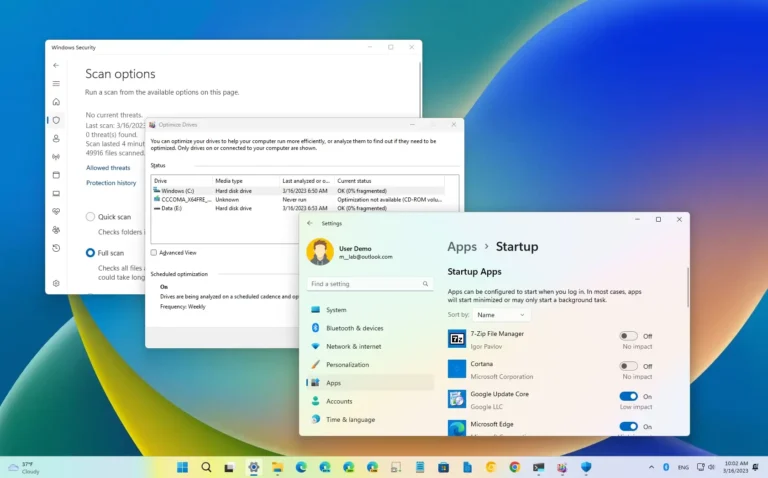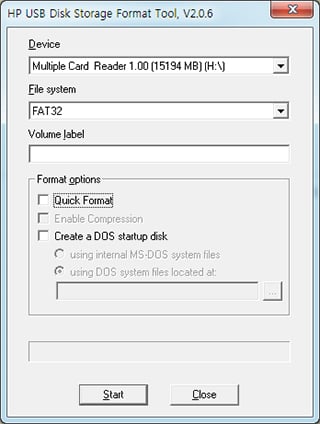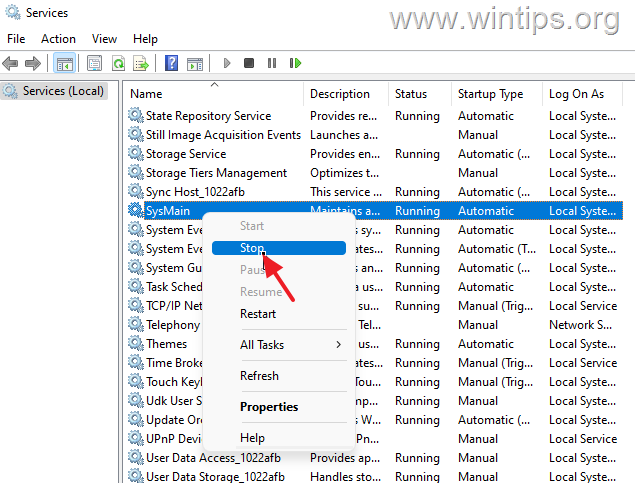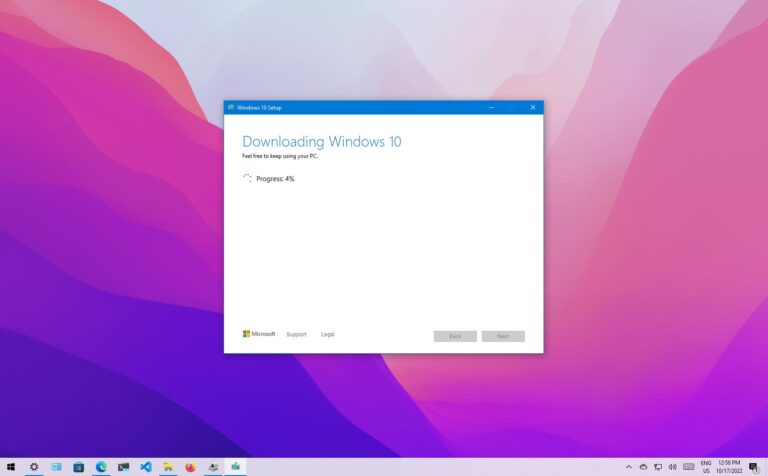How to Boost FPS in Games on a Low-End Windows PC?
To boost FPS in games on a low-end Windows PC, lower in-game graphics settings, enable Windows Game Mode, update your graphics drivers, and close background programs. These steps help your system focus on gaming by freeing up RAM and GPU power. You can also improve performance further with SSD upgrades, GPU scheduling, and optimized power settings.
This guide shows 12 proven ways to make games run faster on your computer. You will learn Windows settings, driver updates, and game tweaks that work on any PC.
What Is FPS and Why Does It Matter?
FPS means frames per second – how many pictures your screen shows each second during games. Higher FPS creates smoother gameplay with less stuttering and lag.
30 FPS is the minimum for playable games, 60 FPS is ideal for most players, and 120+ FPS works for competitive gaming. Low FPS causes choppy movement, delayed reactions, and poor gaming experience.
What Causes Low FPS?
Low FPS happens when your computer cannot keep up with game demands. Your graphics card, CPU, and RAM work together to create each frame. Common causes include:
- Outdated graphics drivers
- Too many background programs running
- High game graphics settings
- Insufficient RAM memory
- Slow hard drive storage
- Poor cooling causing overheating
How to Enable Windows Game Mode?
Game Mode stops background tasks and gives games more computer power. This feature reduces Windows updates and notifications during gameplay.
Steps to Turn On Game Mode:
- Press Windows + I to open Settings
- Click Gaming from the left menu
- Select Game Mode
- Turn on the Game Mode toggle
- Restart your game
Game Mode works automatically when Windows detects gaming and is enabled by default in Windows 10 and 11.
How to Update Graphics Drivers for Better FPS?
Updated graphics drivers can boost FPS by up to 104% in some games. New drivers fix bugs and add performance improvements.
For NVIDIA Graphics Cards:
- Visit the NVIDIA GeForce website
- Select your graphics card model
- Choose your Windows version
- Download and install the latest driver
- Restart your computer
For AMD Graphics Cards:
- Go to AMD Support website
- Find your graphics card
- Download the newest driver
- Install and restart
For Intel Graphics:
- Visit Intel Download Center
- Search for your Intel graphics
- Get the latest driver package
- Install and reboot
Check for driver updates every few months or when experiencing performance problems.
What Windows Settings Boost Gaming Performance?
Several Windows settings can improve game performance without costing money. These tweaks help your system focus resources on gaming.
Change Power Settings to High Performance:
- Press Windows + R, type powercfg.cpl
- Select High Performance power plan
- Click Change plan settings
- Set both options to Never
High Performance mode allows hardware to run at full speed instead of saving energy.
Disable Memory Integrity and VMP:
These security features can slow down games. Microsoft allows users to turn them off during gaming sessions.
Turn Off Memory Integrity:
- Press Windows + S, search Core Isolation
- Open Windows Security
- Turn off Memory Integrity toggle
- Restart computer
Disable Virtual Machine Platform:
- Press Windows + S, search Windows Features
- Select Turn Windows features on or off
- Uncheck Virtual Machine Platform
- Click OK and restart
Important: Turn these back on after gaming for security protection.
Enable Hardware-Accelerated GPU Scheduling:
- Press Windows + I for Settings
- Go to System > Display > Graphics
- Click Change default graphics settings
- Turn on Hardware-accelerated GPU scheduling
- Restart your PC
This reduces latency and improves performance on newer graphics cards.
How to Optimize In-Game Graphics Settings?
Lowering specific graphics options gives the biggest FPS boost with minimal visual loss. Focus on shadows, anti-aliasing, and reflections first.
Settings to Lower First:
Shadows: Shadow effects use lots of GPU power. Change from Ultra to Medium or Low.
Anti-Aliasing: Reduces jagged edges but costs performance. Try FXAA instead of MSAA or turn off completely.
Reflections: Dynamic reflections make GPUs render scenes twice. Lower quality or disable.
Ambient Occlusion: Adds shadow detail but impacts FPS. Turn to Low or Off.
Motion Blur and Lens Flares: Turn these off for cleaner visuals and better performance.
Resolution Changes:
Lowering resolution gives major FPS improvements. Dropping from 1080p to 900p reduces pixels by 30%, while 720p cuts pixels in half.
- 1920×1080 (1080p) – Standard quality
- 1600×900 (900p) – 20% FPS boost
- 1280×720 (720p) – 40-50% FPS boost
Going from 1440p to 1080p improves performance by about 40%.
How to Close Background Programs?
Background programs steal computer resources from games. Ending unnecessary processes frees up CPU and RAM.
Using Task Manager:
- Press Ctrl + Shift + Esc to open Task Manager
- Click Processes tab
- Look for programs using high CPU or Memory
- Right-click and select End Task for unneeded programs
- Go to Startup tab
- Right-click startup programs and choose Disable
Common Programs to Close:
- Web browsers (Chrome, Firefox, Edge)
- Video chat apps (Discord, Skype, Zoom)
- Music players (Spotify, iTunes)
- Office programs (Word, Excel)
- Photo editing software
- Streaming software
Keep these running: Antivirus, Windows Security, Audio drivers, and gaming platform (Steam, Epic Games).
What About Overclocking for More FPS?
Overclocking makes hardware run faster than factory settings. Safe overclocking can provide 10% performance improvement.
GPU Overclocking:
For NVIDIA Cards:
- Download MSI Afterburner (free tool)
- Increase Core Clock by +50MHz
- Test stability in games
- Increase Memory Clock by +100MHz
- Monitor temperatures (stay under 80°C)
For AMD Cards:
- Use AMD WattMan (built into drivers)
- Increase GPU Clock by 5%
- Test for crashes or artifacts
- Adjust Power Limit to +20%
CPU Overclocking:
CPU overclocking requires BIOS access and should be done carefully. Only try this if you understand the risks:
- Enter BIOS during startup (usually F2 or Delete key)
- Find CPU settings or overclocking menu
- Increase CPU multiplier by 1
- Test system stability
- Monitor temperatures
Warning: Overclocking can damage hardware if done incorrectly. Start with small changes.
How to Clean and Maintain Your PC?
A clean PC runs faster and stays cooler. Remove temporary files and scan for malware to improve performance.
Disk Cleanup Steps:
- Press Windows + R, type cleanmgr
- Select your main drive (usually C:)
- Check all boxes except Downloads
- Click OK to delete files
Clear Temporary Files:
- Press Windows + R, type temp
- Delete all files in temp folder
- Press Windows + R, type %temp%
- Delete all files here too
- Press Windows + R, type prefetch
- Delete prefetch files
Run Antivirus Scan:
Viruses and malware slow down computer performance. Use Windows Defender or third-party antivirus to scan your system.
Should You Upgrade RAM or Storage?
More RAM helps games load faster and reduces stuttering. Modern games need at least 8GB RAM, with 16GB becoming standard.
RAM Upgrade Benefits:
- Less loading time
- Smoother multitasking
- Fewer frame drops
- Better overall performance
SSD vs HDD:
Solid State Drives (SSD) load games much faster than Hard Disk Drives (HDD). Moving your games to an SSD reduces:
- Game startup time
- Level loading screens
- Asset streaming lag
- System boot time
Windows 11 DirectStorage feature works with SSDs to improve loading times further.
Advanced Graphics Card Settings
Graphics control panels have hidden performance settings. Both NVIDIA and AMD offer optimization tools.
NVIDIA Control Panel Tweaks:
- Right-click desktop, select NVIDIA Control Panel
- Go to Manage 3D Settings
- Set Power Management Mode to Prefer Maximum Performance
- Set Low Latency Mode to Ultra
- Turn off Vertical Sync globally
- Set Texture Filtering Quality to Performance
AMD Radeon Settings:
- Right-click desktop, open AMD Software
- Go to Gaming > Global Graphics
- Set Anti-Lag to Enabled
- Turn on Radeon Boost
- Set Radeon Chill minimum FPS to your target
- Enable GPU Scaling if needed
Intel Graphics Settings:
- Right-click desktop, select Intel Graphics Settings
- Go to 3D tab
- Set Application Optimal Mode to Performance
- Disable Conservative Morphological Anti-Aliasing
How to Monitor FPS and Performance?
Tracking FPS helps you see which changes work best. Most graphics drivers include built-in monitoring tools.
Built-in Windows Tools:
- Press Windows + G to open Xbox Game Bar
- Click Performance widget
- Choose CPU, GPU, RAM, and FPS to monitor
- Pin widgets to screen during gaming
Third-Party Monitoring:
MSI Afterburner (free):
- Shows FPS, temperatures, usage
- Works with all graphics cards
- Customizable overlay
Steam FPS Counter:
- Open Steam settings
- Go to In-Game tab
- Set In-game FPS counter position
- Choose High contrast color
Can You Use FPS Boost Software?
Some programs claim to boost FPS automatically. Tools like Razer Cortex and Game Booster can help by closing background processes.
Popular FPS Boost Programs:
Razer Cortex:
- Closes unnecessary programs
- Clears RAM automatically
- Free to use
- Safe and reliable
Game Mode in Windows:
- Built into Windows 10/11
- No extra software needed
- Microsoft official tool
MSI Afterburner:
- Overclocking and monitoring
- Temperature control
- Fan curve adjustment
Avoid suspicious “FPS booster” software that promises unrealistic gains. Stick to reputable brands and official tools.
Network Optimization for Online Games
Internet connection affects online gaming performance. Use wired connections and optimize network settings.
Network Improvements:
Use Ethernet Cable:
- More stable than Wi-Fi
- Lower latency
- Consistent speeds
Close Bandwidth-Heavy Programs:
- Streaming services (Netflix, YouTube)
- File downloads and uploads
- Cloud backup software
- Other devices using internet
Windows Network Settings:
- Press Windows + I, go to Network & Internet
- Click Ethernet or Wi-Fi
- Select your connection
- Set to Private network
- Turn off Metered connection
Monitor Refresh Rate Settings
Higher refresh rates show more frames per second. Match your FPS target to your monitor’s capabilities.
How to Change Refresh Rate:
- Right-click desktop, select Display Settings
- Scroll to Advanced display settings
- Click Display adapter properties
- Go to Monitor tab
- Select highest available refresh rate
- Click OK
Common Refresh Rates:
- 60Hz = 60 FPS maximum
- 75Hz = 75 FPS maximum
- 144Hz = 144 FPS maximum
- 240Hz = 240 FPS maximum
If your monitor is 60Hz, getting more than 60 FPS won’t improve visual smoothness.
Final Thoughts
Boosting FPS on low-end Windows PCs requires a combination of system optimization, driver updates, and smart graphics settings. Start with enabling Game Mode and updating graphics drivers for immediate improvements. Then lower in-game settings like shadows and anti-aliasing for bigger FPS gains.
Remember to close background programs and clean temporary files regularly. Consider RAM or SSD upgrades if your budget allows. Monitor your results and focus on changes that give the best performance boost for your specific games.
The key is finding the right balance between visual quality and smooth gameplay. Even older PCs can run modern games well with these optimization techniques. For more gaming tips and how to clone Android apps without third party tools, check our games section regularly.