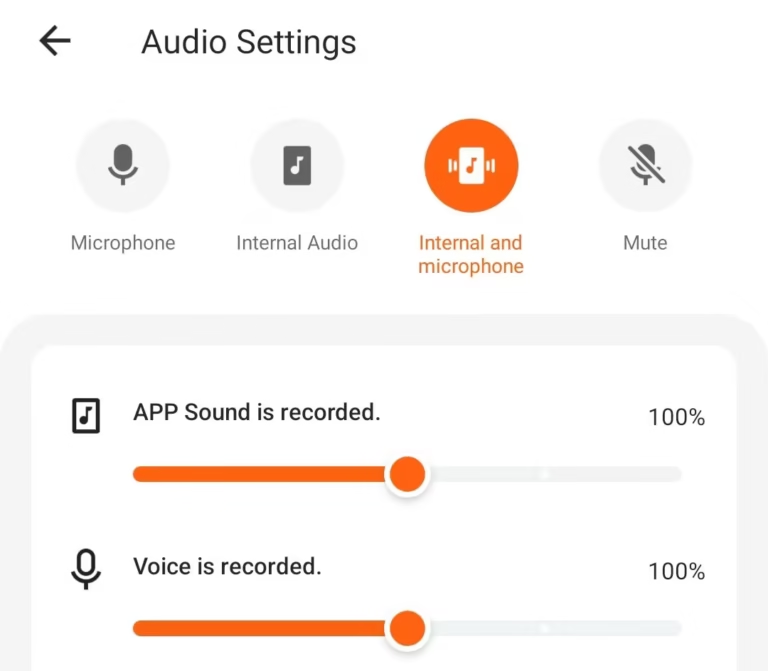How to Clone Any Android App Without Using Third-Party Cloners?
To clone any Android app without using third-party cloners, use built-in features like Dual Messenger (Samsung), Dual Apps (Xiaomi), or Parallel Apps (OnePlus), depending on your phone model. If your device lacks these, create a work profile using Island or Shelter to run separate app instances securely. These methods offer app duplication without extra downloads.
This guide shows you all the ways to duplicate apps on your Android device using only the tools already built into your phone’s operating system.
What Does App Cloning Mean?
App cloning creates two separate copies of the same app on your device. Each cloned app works independently with its own data, settings, and login accounts. You can run WhatsApp with two different phone numbers, use Facebook with personal and work accounts, or play games with multiple characters.
Cloned apps appear as separate icons on your home screen. The duplicate usually has a small badge or different icon to tell it apart from the original app.
Why Clone Apps Without Third-Party Tools?
Built-in cloning methods are safer and more stable than third-party apps. Your phone manufacturer designed these features to work perfectly with your device’s security system. Third-party cloners can drain battery, cause crashes, or create security risks.
Native cloning also means:
- No extra apps taking up storage space
- Better performance and stability
- Automatic updates work normally
- No privacy concerns from unknown developers
How to Check If Your Phone Has Built-In App Cloning
Most Android phones made after 2018 include some form of app cloning feature. With Android holding over 70% of the global smartphone market and major manufacturers like Samsung, Xiaomi, and OnePlus including native cloning capabilities, the majority of Android users have access to built-in app duplication tools.
Look for these terms in your phone’s Settings:
- Samsung: Dual Messenger (Advanced Features section)
- Xiaomi/Redmi: Dual Apps (Apps section)
- OnePlus: Parallel Apps (Utilities section)
- Oppo/Realme: App Cloner or Clone Apps
- Vivo: App Clone
- Huawei/Honor: Twin Apps
If you cannot find any of these options, your phone may not have built-in cloning. You can still use Android’s work profile method described later in this guide.
How to Clone Apps on Samsung Galaxy Phones
Samsung offers two built-in methods to clone apps without any third-party software. Dual Messenger works for messaging apps, while Secure Folder can clone any app on your device.
Using Samsung Dual Messenger
Dual Messenger clones social and messaging apps on dual-SIM Samsung phones. This feature works best with WhatsApp, Telegram, Facebook Messenger, and similar communication apps.
Follow these steps:
- Open Settings on your Samsung phone
- Go to Advanced Features
- Tap Dual Messenger
- Select the app you want to clone from the list
- Tap Install when prompted
- Wait for the cloning process to finish
The cloned app appears on your home screen with a small dual-circle icon. You can now log into different accounts on each version of the app.
Compatible apps include:
- Telegram
- Facebook Messenger
- Viber
- Line
- KakaoTalk
Using Samsung Secure Folder
Secure Folder creates a protected space where you can install copies of any app. This method works with all apps, not just messaging ones. Apps in Secure Folder are hidden and locked behind a PIN or biometric security.
Set up Secure Folder:
- Open Settings and search for “Secure Folder”
- Tap Secure Folder and follow setup instructions
- Create a PIN, password, or biometric lock
- Open Secure Folder from your app drawer
- Tap Add Apps to clone existing apps
- Select apps from your phone or download new ones
Apps in Secure Folder run completely separate from your main apps. They have their own data, accounts, and storage space.
How to Clone Apps on Xiaomi Phones
Xiaomi’s MIUI includes Dual Apps feature that clones most installed applications. This works on all Xiaomi, Redmi, and POCO phones running MIUI 8 or newer.
Standard Dual Apps Method
The easiest way to clone apps on Xiaomi phones uses the built-in Dual Apps setting.
Steps for MIUI 12 and newer:
- Open Settings
- Go to Apps section
- Tap Dual Apps
- Toggle on the apps you want to clone
- Wait for the cloning to complete
Steps for older MIUI versions:
- Open Settings
- Look for Dual Apps in the main settings menu
- Select apps to clone from the list
- Toggle the switch to enable cloning
Enabling Hidden Dual Apps
Some budget Xiaomi phones hide the Dual Apps feature, but you can unlock it.
Use MIUI Downloader method:
- Install MIUI Downloader from Google Play Store
- Open the app and go to Hidden Features
- Find and tap Dual Apps option
- Enable the feature following prompts
- Return to Settings to access Dual Apps normally
This method works on phones where Dual Apps does not appear in Settings naturally.
How to Clone Apps on OnePlus Phones
OnePlus includes a Parallel Apps feature in OxygenOS that clones installed applications.
Access Parallel Apps:
- Open Settings on your OnePlus device
- Go to Utilities section
- Tap Parallel Apps
- Select apps you want to clone
- Toggle the switch to enable cloning
OnePlus Oxygen OS 14.1 and newer support cloning almost any app. Older versions only clone selected social media and messaging apps.
The cloned app appears with a small blue badge icon to distinguish it from the original version.
How to Use Android Work Profile for App Cloning
Android’s work profile system creates a separate user space for installing app copies. This method works on any Android phone, even those without built-in cloning features. According to Google’s official documentation, work profiles provide robust security by isolating corporate data while allowing personal use on the same device.
Using Island App
Island uses Android’s work profile to clone apps without third-party cloning software. Island is available free on Google Play Store and creates true app separation.
Set up Island:
- Download Island from Google Play Store
- Open Island and tap Accept
- Follow setup prompts to create work profile
- Choose apps to clone from Mainland tab
- Tap the plus (+) icon and select Island
- Install the app in your work profile
Cloned apps appear in a separate Work section of your app drawer. They have a small briefcase icon and run completely independent from main apps.
Using Shelter App
Shelter provides the same work profile functionality as Island with additional privacy features. Shelter is open-source and available on F-Droid or Google Play Store.
Shelter setup process:
- Install Shelter from F-Droid or Play Store
- Open Shelter and accept permissions
- Set up work profile following prompts
- Clone apps from Main tab to Shelter tab
- Access cloned apps from Work section
Shelter offers extra features:
- Freeze apps to stop background activity
- Hide cloned apps completely
- File transfer between profiles
- No advertisements or tracking
How to Clone Apps on Other Android Brands
Most Android manufacturers include some form of app cloning in their custom interfaces.
Oppo and Realme Phones
Look for App Cloner or Clone Apps in Settings. The exact name varies by ColorOS version.
Location: Settings > App Management > App Cloner
Vivo Phones
Vivo phones have App Clone feature in Settings.
Location: Settings > Apps > App Clone
Huawei and Honor Phones
EMUI includes Twin Apps for cloning applications.
Location: Settings > Apps > Twin Apps
Using Android 15 Private Space
Android 15 introduces Private Space, Google’s answer to Samsung Secure Folder. This feature creates a separate user profile for sensitive apps.
Private Space works like app cloning because you can install the same apps in both your main space and private space. Each instance runs independently with separate data.
Set up Private Space (Android 15 only):
- Go to Settings > Security & Privacy
- Tap Private Space
- Set up authentication (PIN, password, or biometric)
- Sign in with Google account for Private Space
- Install apps directly in Private Space
- Access via lock icon in app drawer
Which Method Should You Choose?
Choose based on your phone brand and cloning needs.
Use Built-In Features If Available
Samsung users: Use Dual Messenger for messaging apps, Secure Folder for everything else
Xiaomi users: Use Dual Apps for most cloning needs
OnePlus users: Use Parallel Apps for compatible applications
Other brands: Check for native cloning in Settings first
Use Work Profile Method As Backup
If your phone lacks built-in cloning, use Island or Shelter:
- Island: Better for basic cloning needs
- Shelter: Better for privacy and advanced features
Consider App Compatibility
Not all apps work correctly when cloned. Banking apps, some games, and apps with hardware restrictions may not function properly in cloned form.
Apps that clone well:
- WhatsApp and messaging apps
- Social media (Facebook, Instagram, Twitter)
- Email apps (Gmail, Outlook)
- Shopping apps (Amazon, eBay)
- Video apps (YouTube, TikTok)
Troubleshooting Common Cloning Issues
App Won’t Clone or Start
Some apps detect cloning and refuse to work. This happens with banking apps, some games, and security-focused applications.
Solutions:
- Try different cloning method
- Check if app has built-in multi-account support
- Use web version instead of app
Cloned App Crashes or Runs Slowly
Clear app data and restart the cloning process.
Steps:
- Delete the cloned app
- Clear original app cache
- Restart your phone
- Try cloning again
Notifications Not Working
Enable notifications for both the original app and cloning system.
Check these settings:
- Allow notifications for cloned apps
- Enable background activity for cloning system
- Check Do Not Disturb settings
Security and Privacy Considerations
Built-in cloning methods are generally safe, but consider these factors:
Data Separation
Each cloned app maintains separate data storage. Your personal WhatsApp data stays separate from work WhatsApp data. According to Android’s official work profile documentation, apps are scoped with segregated data and cannot communicate directly across profile boundaries unless specifically permitted. Photos, messages, and contacts do not mix between instances.
Account Security
Use different passwords for different app instances. If one account gets compromised, your other accounts remain safe.
Work Profile Security
Work profile methods like Island and Shelter provide stronger separation. These create actual user profiles that isolate apps completely from your main system. Google’s Android Enterprise platform confirms that work profiles use different encryption keys for personal and corporate data, ensuring complete data separation between app instances.
Managing Multiple App Instances
Organizing Cloned Apps
Create folders or use different home screens for cloned apps. This prevents confusion between original and cloned versions.
Visual organization tips:
- Use folders labeled “Work Apps” or “Personal Apps”
- Place cloned apps on separate home screen pages
- Use different wallpapers for work profile
Switching Between Accounts
Most cloning methods let you run both app versions simultaneously. You can receive notifications from both accounts and switch between them instantly.
Updating Cloned Apps
Cloned apps update through the same app store as originals. Google Play Store recognizes both instances and updates them separately.
Final Thoughts
Cloning Android apps without third-party software is possible using your phone’s built-in features. Samsung, Xiaomi, OnePlus, and most other brands include native app cloning capabilities. For phones without built-in cloning, Android’s work profile system provides a reliable alternative through apps like Island or Shelter.
The best method depends on your specific phone and needs. Start with your manufacturer’s built-in cloning feature, then try work profile methods if needed. Both approaches are safer and more stable than third-party cloning apps.
Remember to check app compatibility before cloning, as some applications may not work correctly in duplicated form. With the right method, you can easily manage multiple accounts and keep your personal and professional digital lives separate on a single Android device.Ready to try app cloning on your Android phone? Start by checking your Settings for built-in cloning features, or download Island from the Google Play Store to get started with work profiles. For more Android tips and tutorials, check out our apps section and games guides.