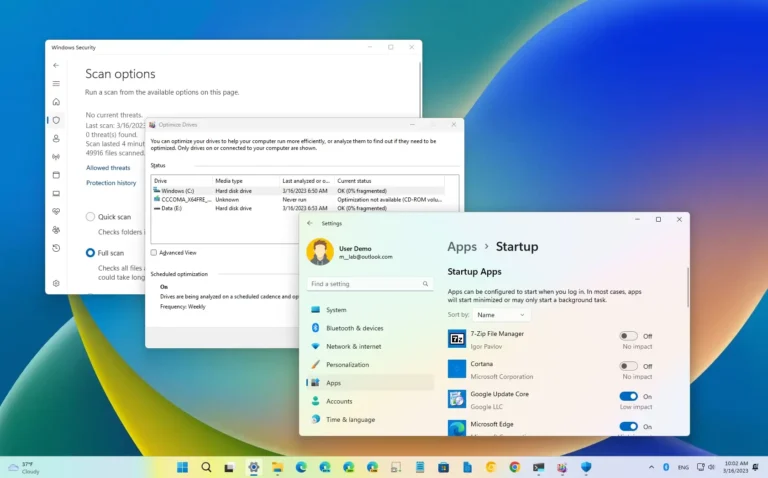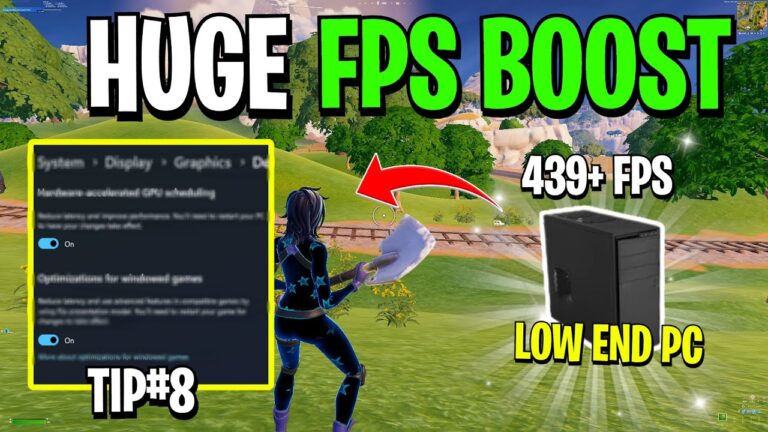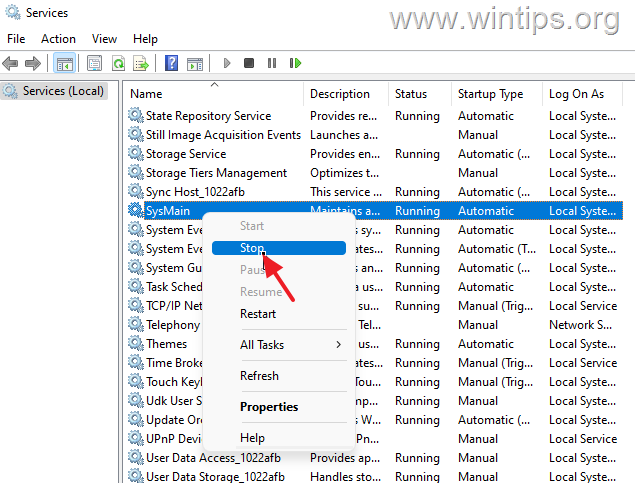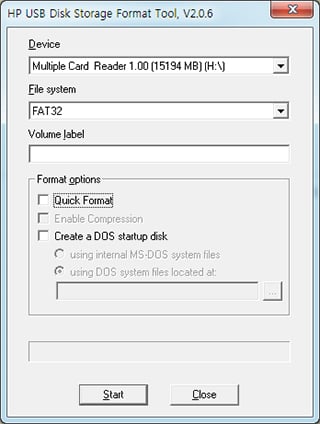How to Wipe Windows for a Fresh Install?
To wipe Windows for a fresh install, use Reset This PC or bootable installation media to remove all files, apps, and settings from your main drive. This clean install erases old system problems and gives you a new start with Windows. Back up important files first, then reinstall updates, drivers, and software after setup.
This guide shows you exactly how to wipe Windows and start fresh. You’ll learn the best backup steps, different wiping methods, and how to set up your computer after the install.
Why Wipe Windows for a Fresh Install?
A fresh Windows install fixes most computer problems by removing everything and starting over. Windows professionals call this a “clean install” because it wipes the disk before setting up a new disk layout, and installing a fresh, new copy of the Windows operating system. Microsoft’s official support documentation confirms that clean installations are effective for resolving system problems when other troubleshooting methods fail.
Here are the main reasons to wipe Windows:
- Fix slow computer performance
- Remove viruses and malware completely
- Get rid of bloatware programs
- Solve startup and shutdown problems
- Prepare computer for selling
- Fix corrupted system files
- Start fresh after hardware changes
What Gets Deleted During a Windows Wipe?
Everything on your main drive gets deleted during a fresh install. Remember, a clean install will erase everything from the drive that Windows is installed on.
The wipe removes:
- All programs and apps
- Personal files (photos, documents, music)
- User settings and preferences
- Browser bookmarks and passwords
- Email accounts and messages
- Game saves and progress
- Custom wallpapers and themes
Important: Only the main system drive (usually C:) gets wiped. Other drives stay safe.
Before You Wipe Windows: Essential Backup Steps
Back Up Your Important Files
Create backups of all files you want to keep before wiping Windows. When reinstalling Windows, it is essential to back up personal data such as IDs, login passwords, settings, and accounting data files.
Files to backup:
- Documents folder – Work files, PDFs, text documents
- Pictures folder – Photos, screenshots, graphics
- Videos folder – Movie files, recordings
- Music folder – Songs, playlists, audio files
- Desktop files – Important shortcuts and documents
- Download folder – Recent downloads you need
Where to save backups:
- External USB hard drive (recommended)
- Cloud storage (OneDrive, Google Drive)
- Network storage device
- Second computer
Save Browser Data
Export bookmarks and passwords before wiping Windows. Most browsers store important login information.
Chrome backup steps:
- Click three dots menu → Bookmarks → Bookmark Manager
- Click three dots → Export bookmarks
- Save file to backup location
Firefox backup steps:
- Press Ctrl+Shift+O → Import and Backup
- Click Export Bookmarks to HTML
- Save file to external drive
Get Software Product Keys
Write down product keys for paid software before wiping. For commercial software you’ve purchased, such as Microsoft Office or Adobe Photoshop, you may be able to retrieve the product keys stored on your computer.
Software to check:
- Microsoft Office
- Adobe programs
- Antivirus software
- PC games
- Design software
Download Drivers
Save network and graphics drivers to external storage. Windows installation media includes LAN and WiFi drivers that go with your device. However, just in case, save in advance your Wireless or Ethernet (wired) LAN driver.
Visit your computer maker’s website to download:
- Network adapter drivers
- Graphics card drivers
- Audio drivers
- Motherboard chipset drivers
How to Wipe Windows Using Reset This PC
Reset This PC is the easiest way to wipe Windows without external media. Both Windows 10 and Windows 11 offer a “Reset this PC” option as part of Settings’ built-in recovery tools.
Step-by-Step Reset Process
Windows 11:
- Click Start → Settings
- Go to System → Recovery
- Click Reset PC button
- Choose Remove everything
- Select Cloud download or Local reinstall
- Click Reset to start
Windows 10:
- Click Start → Settings
- Go to Update & Security → Recovery
- Click Get started under Reset this PC
- Choose Remove everything
- Select how to reinstall Windows
- Click Reset
Cloud Download vs Local Reinstall
Cloud download gets fresh Windows files from Microsoft servers. Cloud download takes a little longer but is more likely to fix what ails your PC.
Choose Cloud download if:
- You have good internet connection
- Want latest Windows version
- Computer has serious problems
Choose Local reinstall if:
- Internet connection is slow or limited
- Want faster reset process
- No major system corruption issues
How to Wipe Windows Using Installation Media
Installation media gives you more control over the wiping process. A clean installation of Windows 10 is the process of erasing everything to start with a fresh copy of the operating system.
Create Windows Installation USB
You need a USB drive with at least 8GB space.
- Download Media Creation Tool from Microsoft
- Run the downloaded file
- Choose Create installation media
- Select language, edition, and architecture
- Choose USB flash drive
- Select your USB drive
- Wait for download and creation to finish
Boot from USB and Wipe Windows
- Insert USB drive into computer
- Restart computer and press F12, F2, or Delete key
- Select USB drive from boot menu
- Click Install now when Windows Setup starts
- Enter product key or click “I don’t have a product key”
- Accept license terms
- Choose Custom installation
- Delete all partitions on main drive
- Select unallocated space
- Click Next to start installation
Important: Delete all partitions on Drive 0 to completely wipe Windows.
Alternative Wiping Methods
Using DBAN for Complete Data Destruction
DBAN (Darik’s Boot and Nuke) completely destroys all data on hard drives. Use this method when selling computers or need maximum security. According to the National Institute of Standards and Technology (NIST) guidelines for media sanitization, proper data destruction is essential for protecting sensitive information when devices leave organizational control.
- Download DBAN ISO file
- Create bootable USB or DVD
- Boot computer from DBAN media
- Select drives to wipe
- Choose wiping method
- Start wiping process (takes several hours)
Using Disk Management to Format Drive
Format drive through Windows Disk Management for quick wipe.
- Right-click This PC → Manage
- Click Disk Management
- Right-click system drive
- Choose Format
- Select Quick format
- Click OK to start
Note: This method needs working Windows installation.
After Wiping Windows: Setup Steps
Complete Windows Setup
Follow the setup wizard after Windows installs.
- Choose region and language
- Connect to internet (WiFi or ethernet)
- Create user account or sign in with Microsoft account
- Set privacy settings
- Skip optional features for now
Install Important Updates
Download critical Windows updates first. Microsoft’s support guidelines recommend installing the latest updates immediately after a fresh installation to maintain optimal performance and security.
- Go to Settings → Windows Update
- Click Check for updates
- Install all available updates
- Restart computer when prompted
Install Essential Drivers
Check Device Manager for missing drivers.
- Right-click Start button → Device Manager
- Look for yellow warning triangles
- Right-click devices with problems
- Choose Update driver
- Select Search automatically
Install Antivirus Software
Protect your fresh Windows install with antivirus.
Popular free options:
- Windows Defender (built-in)
- Avast Free Antivirus
- AVG AntiVirus Free
Restore Your Files
Copy backed up files to their original locations.
- Connect external backup drive
- Copy Documents to Documents folder
- Copy Pictures to Pictures folder
- Copy other files to correct locations
- Install bookmarks in browser
Troubleshooting Common Issues
What if Reset This PC Fails?
Try these solutions if Reset This PC doesn’t work:
- Run Windows Update first
- Use Command Prompt to run system file checker
- Boot from installation media instead
- Check hard drive for hardware problems
Computer Won’t Boot After Wipe
Check these items if computer won’t start:
- Remove USB drive before restarting
- Check boot order in BIOS settings
- Try different RAM slots
- Test with minimal hardware connected
Missing Drivers After Install
Download drivers from manufacturer websites:
- Dell: support.dell.com
- HP: support.hp.com
- Lenovo: support.lenovo.com
- ASUS: support.asus.com
- Graphics: nvidia.com or amd.com
Reset vs Clean Install vs Fresh Start
Reset This PC
- Speed: Fastest method (15-30 minutes)
- Files: Removes everything or keeps personal files
- Drivers: Keeps some drivers
- Requirements: No external media needed
Clean Install
- Speed: Medium (30-60 minutes)
- Files: Removes absolutely everything
- Drivers: Installs fresh drivers
- Requirements: USB drive or DVD needed
Fresh Start
- Speed: Medium (30-45 minutes)
- Files: Keeps personal files
- Drivers: Removes manufacturer bloatware
- Requirements: Internet connection needed
Best Practices for Fresh Windows Install
Before Starting
- Create complete backup of important files
- Write down software licenses and product keys
- Download network drivers to external storage
- Sign out of all accounts and deauthorize computer
- Make list of installed programs you want back
During Installation
- Disconnect internet during initial setup (optional)
- Use local account instead of Microsoft account (optional)
- Skip Cortana setup and privacy invasive features
- Don’t install unnecessary software during setup
After Installation
- Install Windows updates before other software
- Set up backup solution immediately
- Install antivirus before browsing internet
- Only install software you actually need
- Create system restore point after setup complete
When NOT to Wipe Windows
Try these solutions before wiping Windows completely:
System File Repair
- Run sfc /scannow in Command Prompt
- Use DISM /Online /Cleanup-Image /RestoreHealth
- Boot from installation media and choose Repair
System Restore
- Use System Restore to previous working point
- Access through Settings → Update & Security → Recovery
- Try Safe Mode if Windows won’t start normally
Startup Repair
- Boot from installation media
- Choose Troubleshoot → Advanced Options
- Select Startup Repair and follow prompts
Final Thoughts
Wiping Windows for a fresh install fixes most computer problems and gives you a clean slate to work with. The Reset This PC method works best for most users because it’s simple and doesn’t need external media. Use installation media for complete control over the process or when Reset This PC fails.
Remember to backup all important files before starting any wipe method. Take time to download drivers and write down software licenses. After the fresh install, install updates first, then antivirus software, and finally restore your personal files.
A fresh Windows install can make an old computer feel new again. The process takes time but gives you better performance, security, and reliability.
Ready to learn more about Windows maintenance? Check out our guide on transferring WhatsApp from old Android to new Android for keeping your apps updated after system changes.