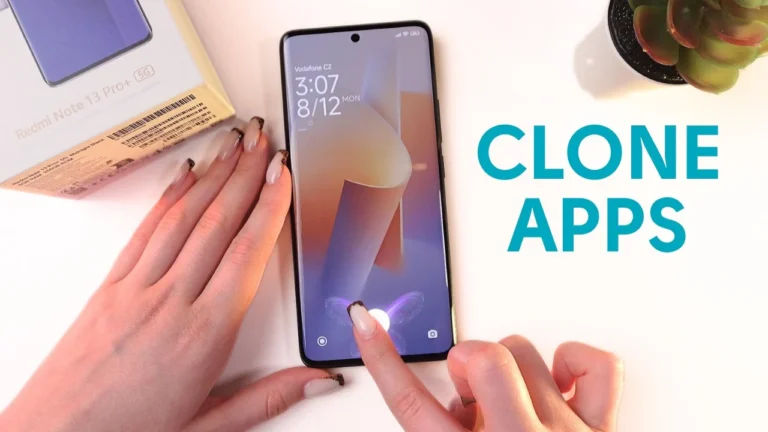Is There a Way to Record Internal Audio on Android?
Yes, there is a way to record internal audio on Android using built-in screen recorders or third-party apps on devices running Android 10 or above. These tools capture sound directly from apps, games, and videos without needing root or external mics. Choose the method that fits your phone and Android version.
This guide will show you all the simple ways to capture sound from your apps, games, and videos. We’ll cover both free and paid options that work on rooted and non-rooted phones. You’ll learn step-by-step methods for different phone brands and discover the best apps for recording internal audio.
What Is Internal Audio Recording?
Internal audio recording means capturing the sound that plays inside your phone. This includes music from apps, game sounds, video audio, and notification sounds. It’s different from recording your voice through the microphone.
Since Android 10, Google introduced the AudioPlaybackCapture API that allows apps to capture audio from other applications. This made internal audio recording much easier than before.
Why Record Internal Audio?
Research from Stanford University’s Human-Computer Interaction Group shows that mobile content creation is becoming increasingly important for user engagement and social sharing. People record internal audio for many reasons:
- Making game videos with sound
- Saving music or podcasts for offline use
- Creating tutorials with app sounds
- Recording video calls with audio
- Capturing audio from streaming apps
How Android Internal Audio Recording Works
Android supported screen recording since Android 5.0 Lollipop with the MediaProjection API, but this API didn’t allow recording internal audio from other apps. This forced people to use workarounds or external microphones.
Everything changed with Android 10. The new AudioPlaybackCapture API enables important use cases like live captioning and game recording by allowing applications to capture audio from other applications, as detailed in Google’s official Android Developers documentation.
App Permission Requirements
For an app to record internal audio, it needs:
- Permission to record audio from your device
- Screen capture permission from you
- The source app must allow its audio to be captured
The user has to give consent to allow the screen recorder app to record audio and video, and the screen recorder app must be granted permission to record audio.
Built-In Screen Recorders for Internal Audio
Most modern Android phones have screen recorders that can capture internal audio. Here’s how to use them on different brands:
Samsung Galaxy Phones
Samsung phones have excellent built-in screen recording with internal audio support.
- Swipe down from the top of your screen twice
- Look for “Screen Recorder” in the quick settings
- If you don’t see it, tap the plus icon to add it
- Tap and hold the Screen Recorder icon
- Choose “Settings” and select “Media sounds”
- Start recording your screen with internal audio
OnePlus Devices
OnePlus added screen recording to most devices starting with the OnePlus 7 Pro.
- Pull down your notification panel twice
- Find the “Screen Recorder” tile
- Tap and hold it to open settings
- Set “Audio source” to “Internal audio”
- Go back and tap “Start” to begin recording
Xiaomi MIUI Phones
MIUI 10 (Android 8) has a built-in screen recorder that can record internal sound.
- Open the “Screen Recorder” app from your home screen
- Tap the gear icon in the top-right corner
- Find “Sound source” and select “Device audio”
- Start your recording session
Google Pixel and Stock Android
Newer Pixel phones running Android 11 and above support internal audio recording.
- Swipe down twice from the top of your screen
- Look for “Screen record” in quick settings
- Tap it and choose “Internal audio”
- Press “Start” to begin recording
Best Third-Party Apps for Internal Audio Recording
If your phone doesn’t have built-in internal audio recording, these apps can help:
AZ Screen Recorder
AZ Screen Recorder is a reliable and high-quality screen recorder with audio that supports internal audio recording since Android 10.
Key Features:
- No watermarks or time limits
- High-quality video recording up to 4K
- Internal audio recording support
- Live streaming capability
- Built-in video editor
How to Use:
- Download AZ Screen Recorder from Google Play
- Open the app and grant all permissions
- Tap the gear icon to access settings
- Set “Audio source” to “Internal audio”
- Use the floating controls to start recording
XRecorder
XRecorder is another popular choice for recording internal audio on Android.
- Install XRecorder from the Play Store
- Enable the floating icon feature
- Grant media and notification permissions
- Tap the floating icon and go to settings
- Choose “Internal Audio” in audio settings
- Start recording with the floating controls
Internal Audio Screen Recorder
This app allows you to capture high-quality videos with internal audio recording capability, and the “Internal audio-only” feature is available for devices running Android 10 or above.
Features:
- Record internal audio only or with microphone
- Multiple video quality options (720p, 1080p)
- Different frame rates (30fps, 60fps)
- Built-in video and audio trimmer
- Save to internal storage or SD card
Screen Recorder – No Ads
This app works well for recording internal game audio on Android 10+ devices.
- Download and install the app
- Grant necessary permissions
- Set “Audio source” to “Internal sound” in settings
- Use the floating toolbar to control recordings
Advanced Methods for Internal Audio Recording
Using Android Emulators on PC
For the highest quality recordings, you can use Android emulators on your computer.
Required Software:
- Bandicam (PC screen recorder)
- Nox Player (Android emulator)
Steps:
- Install Bandicam on your PC
- Download and set up Nox Player
- Connect your Android phone to display on the emulator
- Use Bandicam to record both video and internal audio
- This method gives professional-quality results
Capture Cards for External Recording
Hardware capture cards can record internal audio by connecting your phone to a computer.
Benefits:
- Professional recording quality
- No app limitations or restrictions
- Works with any Android version
- Can record for unlimited time
Requirements:
- USB capture card
- HDMI or USB-C to HDMI adapter
- Recording software on PC
Troubleshooting Common Issues
No Internal Audio Option
If you don’t see internal audio options:
- Check if your Android version is 10 or higher
- Update your screen recording app
- Restart your phone and try again
- Some apps block internal audio recording for security
Audio Recording Not Working
When internal audio isn’t capturing:
- Make sure the source app allows audio recording
- Due to Google’s policy, some apps may not allow internal audio to be recorded
- Check that both apps have audio permissions
- Try a different recording app
Poor Audio Quality
To improve audio quality:
- Use highest bitrate settings in your recorder
- Record in a quiet environment
- Close unnecessary apps while recording
- Use wired headphones instead of Bluetooth
App Compatibility Issues
The app from which you want to capture audio must have a certain flag set in their manifest file that allows audio capture.
Popular apps that support internal audio recording:
- Most mobile games
- YouTube (with updated versions)
- Music players
- Video streaming apps (varies by app)
Apps that may block internal audio:
- Banking apps
- Some streaming services
- Apps with DRM protection
- Secure communication apps
Comparison Table: Internal Audio Recording Methods
| Method | Android Version | Root Required | Audio Quality | Ease of Use |
| Built-in Screen Recorder | 10+ | No | High | Very Easy |
| AZ Screen Recorder | 5+ | No | High | Easy |
| XRecorder | 5+ | No | Good | Easy |
| Emulator + PC | Any | No | Excellent | Hard |
| Capture Card | Any | No | Excellent | Medium |
Legal and Ethical Considerations
When recording internal audio, remember:
- Don’t record copyrighted music or videos without permission
- Respect privacy in calls and conversations
- Check local laws about recording audio
- Internal Audio Screen Recorder should not be used to record copyrighted audio, video, music, or movies without proper authorization
- Only record content you have rights to use
Tips for Better Internal Audio Recording
Optimize Your Phone Settings
- Close background apps to free up resources
- Turn on “Do Not Disturb” to avoid interruptions
- Use airplane mode if you don’t need internet
- Keep your phone charged during long recordings
Choose the Right Audio Settings
- Use the highest sample rate your app supports
- Select appropriate bitrate for your needs
- Match frame rate to your content type
- Test different settings to find what works best
Storage Management
- Clear space before long recordings
- Save recordings to SD card if available
- Consider cloud storage for backup
- Delete test recordings to save space
For professional-level screen recording, learn how to update your device’s firmware to get the latest features, or explore our guide on getting Nokia Pure Font on your device for better text clarity in recordings.
Future of Internal Audio Recording on Android
Google’s approach to new APIs is more cautious, and AudioPlaybackCapture can only be used if both the capturing app and source app meet specific requirements. This means internal audio recording will continue to improve while maintaining security.
Expect to see:
- Better app support for internal audio recording
- Higher quality audio capture options
- More built-in features from phone manufacturers
- Improved user controls and permissions
The gaming industry drives much of this innovation, as mobile gaming represents a significant portion of the global gaming market, with people wanting to share their gaming experiences online.
Final Thoughts
Recording internal audio on Android is now easier than ever thanks to built-in screen recorders and third-party apps. Most modern phones support this feature without needing root access or complex setups.
Start with your phone’s built-in screen recorder if you have Android 10 or newer. If that doesn’t work, try AZ Screen Recorder or XRecorder from the Google Play Store. Both are free and work well for most people.
Remember that some apps may block internal audio recording for security reasons. Always respect copyright laws and privacy when recording audio from other apps.Ready to start recording? Try your phone’s screen recorder today and explore our collection of mobile apps and games for more entertainment options on your Android device.